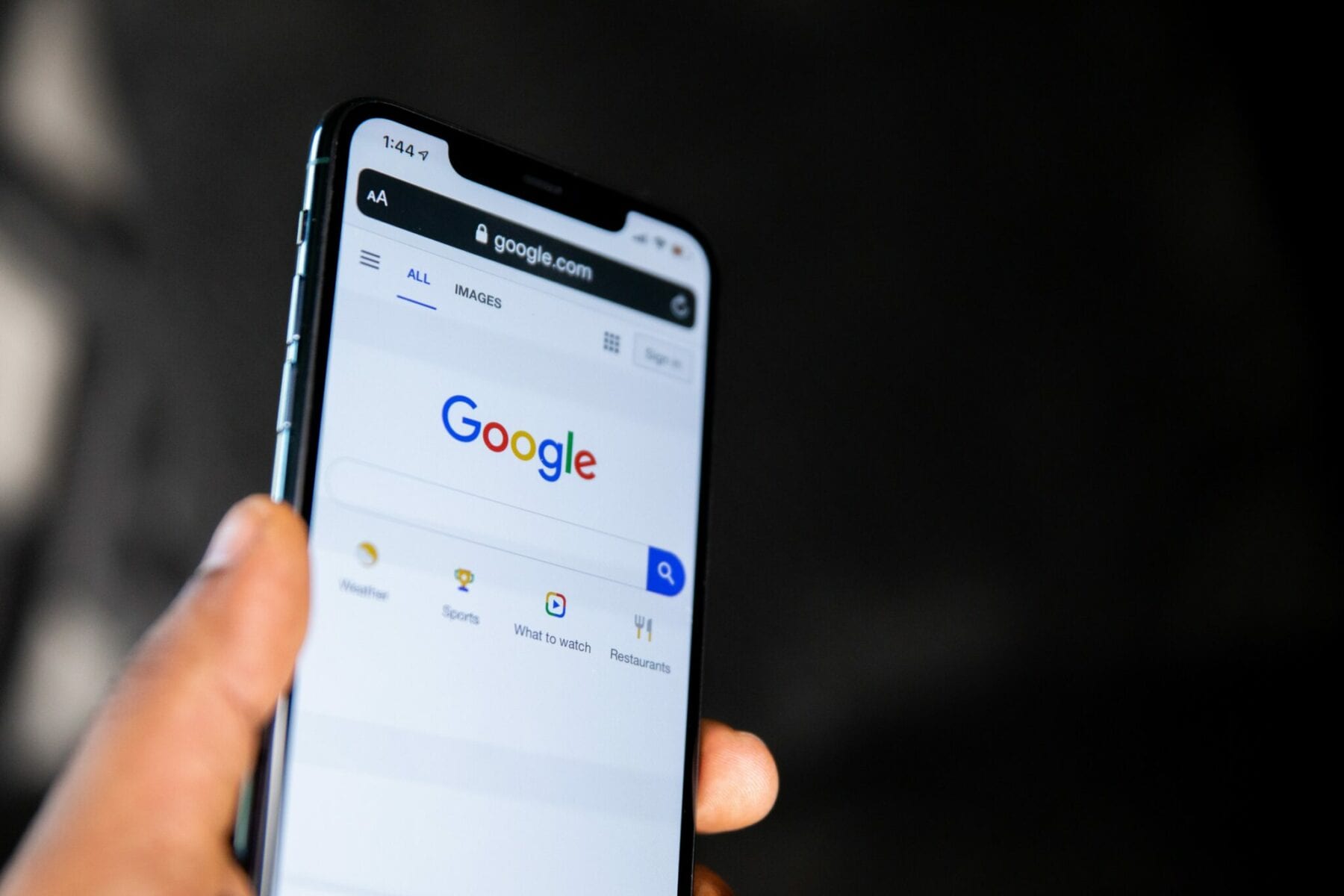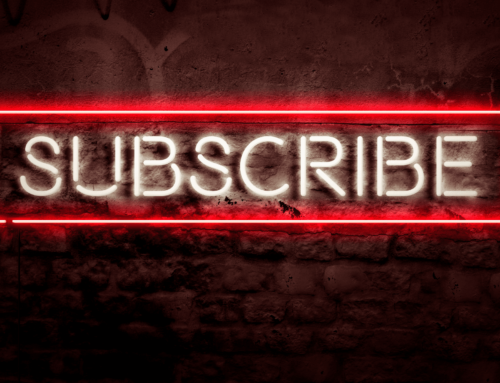Like any organization, a nonprofit requires business software, a way for employees to connect and collaborate.
Despite the many options available to nonprofits, one of the best and most utilized platforms by nonprofits and businesses alike is Google’s G Suite (also known as Google Workspace). Google’s G Suite features a number of integrated apps designed to make daily operations speedy, easy, and hassle-free, especially for nonprofits. However, technology and setup can often be confusing, so we broke it down to understand and explain how to use Google’s G Suite as a nonprofit.
What is G Suite?
In general, G Suite is a platform for business integration. It features a series of integrated apps that serve a variety of functions. These apps range from Gmail, an email service, to Google Docs, which acts as a real-time, online version of programs like Microsoft Word. The simplicity and integration of these apps allow people to be more productive and collaborative. As a bonus, any file, email, or appointment stored on G Suite is secured by Google’s ample cyber security.
G Suite’s Features:
- Organization: Through G Suite, users can access Google Drive: a fully online and shareable platform reminiscent of Microsoft Office. Drive allows users to create, share, and store a number of file types. These types of files include Google Docs (similar to a Word Document), Google Sheets (similar to an Excel spreadsheet), Google Slides (similar to a PowerPoint presentation), and more. Users can work on a Google Doc, Sheet, or Slide simultaneously, and the creator can assign different levels of access to those they share a file with, including editing capabilities.
- Presentations: With Google Slides, making an eye-catching presentation is easy. The “Explore” option within slides even offers formatting suggestions, charts, and data analysis. Slides can be shared through a link, and a user or users can assign editing capabilities as needed. Slides can also be screen-shared during Google Meet video meetings.
- Connect Wherever, Whenever: With Calendar and Google Meet, users can create, share, and work together whenever and wherever. G Suite is fully online and accessible – as long as users have an Internet connection. With Calendar, users can create and share appointments and reminders, helping everyone stay on task each and every day. Likewise, with Google Meet, users can collaborate in real time over video chat while viewing the same docs, sheets, slides, or forms.
- Accessible Email: At first glance, Google’s Gmail may seem like another, simple email service; however, Gmail offers multiple useful qualities. It automatically sorts incoming emails into 3 categories: primary (the main folder), social (from social media websites), and promotions (from businesses offering coupons, updates, etc.). From there, users can customize their feed with filters and labels, helping to sort emails based on source, topic, or more. Additionally, Gmail comes with email templates, giving suggestions to reduce the time spent writing emails.
- Streamlined Questionnaires: With Google Forms, any user can efficiently create a questionnaire. That form can then be posted anywhere or sent to anyone – from potential volunteers to donors or even employees. Once responses are received, forms can be exported into Google Sheets to organize and analyze data for further use.
- Onboarding and Training: For any organization, training is necessary, but it can be easier with G Suite, even if new recruits are time zones apart. Users can create any number of training tools, files, or documents. One may even choose to use Google Sites to create a website solely for the purposes of training, or one may use Google Meet to give real time training sessions with new users, who can quickly be added to G Suite through the creation of a Google account.
- Storage: Depending on the version, G Suite offers up to one terabyte of storage per user. By combining that with shared documents and drives, a nonprofit never has to worry about losing documents or data, even as employees or volunteers come and go. The storage capacity is plentiful, and everything has the capacity to be shared or accessed.
- Marketing Campaigns: While G Suite does not have a marketing specific app, a nonprofit can use the many tools on G Suite to create and execute marketing campaigns. Users can brainstorm and present marketing campaigns through Google Slides and Meet. They can also gain feedback on marketing campaigns through Google Forms questionnaires or tell their nonprofit’s story through videos on YouTube, which can be easily accessed and setup with a Google account.
G Suite Rates for Nonprofits
Google offers three levels of G Suite for eligible 501(c)3 organizations through Google for Nonprofits. Each level is available at different price points – the higher the price per user, the more features included.
Level 1: G Suite for Nonprofits
- $0/user/month. The standard G Suite for Nonprofits is free; any user can access it at no cost to them or the organization.
- Unlimited users, each with 30 gigabytes (GB) of cloud storage space.
- Each user can also have their own professional email address with the nonprofit’s domain name. For example, a user could be: pitt@nonprofitmegaphone.com.
- Any user on the standard level has access to shared drives as well as Google apps like Gmail, Calendar, Drive, and Docs.
- Lastly, video conferencing for up to 100 people through Google Meet.
Level 2: G Suite Business for Nonprofits
- $4/user/month. G Suite Business for Nonprofits includes everything from the free plan with some additions.
- Unlimited users, each with 1 terabyte (TB) of storage space per user.
- The ability to search for content across all files and emails.
- Google Vault: an additional app to retain, search, and export data.
- Greater security and administrative options, including more comprehensive reports.
- Video conferencing for up to 150 people through Google Meet.
Level 3: G Suite Enterprise for Nonprofits
- $8/user/month. G Suite Enterprise for Nonprofits includes everything from G Suite Business for Nonprofits with even more additions.
- Encryption for email to enhance security.
- Cloud Identity, which manages users, devices, and apps.
- Live streaming with Google Meet as well as the ability to record live meetings.
- Video conferencing for up to 250 people through Google Meet.
How to Set Up G Suite for Your Nonprofit
- Request a Google for Nonprofits Account: After signing in to Google, one can fill out the request. Once approved, the setup begins. To request a nonprofit account, use this link.
- Migration: After receiving approval from Google for a nonprofit account of your choosing, users will have to migrate from their current Google accounts to the new nonprofit accounts. Migration is made easy by Google; they actually offer migration services. However, users themselves can connect their new accounts on Gmail and import their calendars into the new systems.
- Create and Manage Teams: Once users have successfully migrated onto G Suite for nonprofits, they can be split into different groups and given different levels of access depending on their roles.
- Training: While Google and G Suite are fairly user friendly, training on how to use G Suite and its apps is available through the Google Workspace Learning Center. At the learning center, users can find a number of tips, tricks, and assistance for using G Suite. There is even a search bar for troubleshooting.
G Suite Makes Life Easier for a Nonprofit
While there may be some growing pains in setting up and familiarizing oneself with G Suite, the innovative platform is absolutely worth using. G Suite provides an unlimited number of users with access to a number of helpful apps, plenty of storage space, and even collaborative workspaces. Best of all, G Suite is accessible by any user from anywhere and on nearly any device, as long as they have an Internet connection. With this, work can happen anytime, anywhere, and on nearly any budget. G Suite is absolutely worth it, from the free standard level all the way to the top-tier Enterprise level.
For more on nonprofit-friendly software, check out our Giant List of Nonprofit Discounts, for deals and reduced rates on over 100 services and software. At Nonprofit Megaphone, we are determined to provide the best information we can to make your nonprofit run as smoothly and efficiently as possible.