If you are reading this article, chances are that you are already using Facebook for your nonprofit organization. While Facebook’s reputation has dipped in recent years, the social media giant is still the largest platform on the planet with 1.82 billion daily active users. That is nearly 25 percent of the world’s population using Facebook every single day.
Nonprofits use social media to raise awareness for their cause and get their message out to as many people as possible. With 84 percent of social media users sharing content to show support for causes that are meaningful to them and the site’s huge number of users, it’s a great way to improve your nonprofit’s online exposure. However, just because Facebook has the most users doesn’t necessarily guarantee that it is the most useful social media platform for nonprofits, so what else does it offer? Facebook Analytics.
While nonprofits don’t strive to generate income like normal businesses, they do try to maximize donations, volunteer involvement, and overall connection to their cause. Using the tools Facebook Analytics offers allows nonprofits to make the most of their online presence, just like for-profit businesses do. This article will explore everything you need to know about Facebook Analytics and how your nonprofit can benefit from using this crucial tool.
How Can Facebook Analytics Help Your Nonprofit?
Facebook Analytics is a broad term applied to all analytics data and information relating to your nonprofit’s Facebook Page. There are two main parts that make up Facebook Analytics: Facebook Page Insights and Facebook Audience Insights. Let’s focus on Facebook Page Insights first.
Facebook Page Insights
As the title suggests, Facebook Page Insights is all about your Facebook Page. This involves who your audience is and how they are interacting with your page. Here, Facebook provides detailed analytics that help you track what is working for you, learn how users are interacting with your content, and improve your results over time.
To access Page Insights, simply go to your nonprofit’s Facebook Page and click Insights in the top menu. If you do not see it there, click More.
From there, you will be taken to your Page Overview. This is where you’ll see a rundown of all the data and analytics for your page.
While in Overview, you will be able to see data for different periods of time, including the current day, the previous day, the last 7 days, or the last 28 days. The Overview is broken into three sections, starting with the Page Summary. This section will be the most useful to you because it displays many different data points. Some of the most important include:
- Actions on Page: The total amount of user clicks from your contact information and your call-to-action buttons.
- Page Views: The total number of views of your Page, including from internet users not logged into Facebook.
- Page Previews: The total number of times users hovered their mouse pointer over your Page information to see a preview of your Page.
- Page Likes: The number of new likes.
- Post Reach: The total number of users who viewed your posts on their timeline.
- Story Reach: The total number of users who viewed your Stories.
- Recommendations: The total number of users who recommended your Page.
- Post Engagement: The combined total of post likes, comments, shares, and other interactions on your Posts.
- Responsiveness: Analysis of how often and how quickly you respond to messages from users.
- Videos: The total number of video views lasting three seconds or longer.
- Page Followers: The total number of new followers.
- People: The demographics of the users who like your Page.
You can click into any of these sections to get more information or also find them listed in the sidebar to the left.
The second section of the Overview is Your 5 Most Recent Posts. This section displays the reach and engagement numbers for your latest posts. It also gives you the option to boost your best performing posts. Boosting is an option to “boost” your best performing posts and pay for your posts to reach more people, including people who don’t already follow your page.
The final section of the Overview is Pages to Watch. In this section, you can add Pages you want to compare to your own, such as other nonprofits similar to yours. This will help you see how you measure up to organizations like your own.
Now you know the general principles and functions of Facebook Page Insights, but how do you use this information as a tool to help your nonprofit? Ultimately, the value of Facebook Page Insights to your nonprofit comes from the ability it gives you to:
1. Measure the number of people each of your posts has reached.
When you can determine the total number of users your posts reach, you can gauge whether you are heading in the right direction with your strategy or if you need to rethink your messaging, creative approach, or something else.
2. Identify the posts that resonate most with your supporters.
Being able to easily determine the types of posts that your followers interact with the most (through their likes, comments, and shares) provides your nonprofit with clear insight into what works best. You can continue to base your future posts on the ones you’ve had proven success with in the past.
3. Learn more about your supporters and followers.
This will help you understand the demographics of the users you reach and help you plan your campaign strategy and targeting more effectively moving forward.
Now that we’ve explained how to use Facebook Page Insights and what it can do to help your nonprofit, it’s time to discuss Facebook Audience Insights and how it can be a useful tool as well.
Facebook Audience Insights
Facebook Audience Insights is similar to Page Insights but focuses more on, you guessed it, your Audience instead of your Page. Audience Insights provides you with information relating to three main groups:
- People connected to your Page
- People who are in your Custom Audience
- All Facebook Users
You can choose between any of these three groups to learn more about them. Custom Audience allows you to build a pool of Facebook users by manually choosing the factors of an audience you want to learn more about.
Audience Insights is located within Ads Manager (we’ll go more into depth on this later). If you don’t see that as an option within your menu, click More.
Once you have successfully found the Audience Insights area, you can explore the various groups you would like to gain more information about. The main demographics that factor into different audiences are:
- Gender
- Age
- Location
- Interests
And more advanced demographics, such as:
- Language
- Relationship Status
- Education
- Job Titles
- Market Segments
- Politics
- Life Events
Audience Insights allows you to gather data on these different audiences in all these different categories. You can choose to be as specific or as general as you want.
Here is an example of how Audience Insights works: You can see what percentage of users connected to your page are women compared to the number of women in the general Facebook population.
While not as extensive and all-encompassing as Page Insights, Audience Insights provides a useful tool for learning more about different user groups, and the more you know, the better you can strategize, target, and market.
Ads Manager and Facebook Pixel
Ads Manager and Facebook pixel are two tools you’ll need to use if you decide you want to run ads for your nonprofit’s page. This is the pay-to-play area of Facebook Analytics and ads. This may be the place you end up after reviewing all of the data for your Page provided in Page Insights and Audience Insights.
Ads Manager, as briefly mentioned earlier, is a section of your account focused on paid ads. It includes Facebook measurement and tracking tools that you will also see within Insights, like Reach and Engagement. However, if you incorporate paid ads for your nonprofit’s page, you will be able to see further information in Ads Manager, such as “reach from paid ads.”
In addition to extended data for Reach and Engagement, Ads Manager will also provide you information for Conversion. This will measure the performance of your ad based on the outcome you choose to optimize for. So, for example, if you want more users to view your nonprofit’s page, you could run an ad that optimizes for page views, and a conversion would be a page view by any user.
Facebook pixel is a tool within Ads Manager that provides further analytics for the ads you have set up. Pixel is actually a piece of code that you place on your website that allows you to track all of the actions taken by users. Once someone takes an action, like donating directly on your Page, the pixel will “fire” and you will be able to see that donation event in Events Manager, which you can access through the menu.
While Facebook users are able to donate directly on your organization’s Facebook Page, Facebook pixel can also track the number of people who, for example, leave your Facebook Page and go to your website to donate. It will also track where those users go after they’ve left your website. You’ll also be able to download your donation reports for further analysis. Even if you have not set up any ads yet, it still may be useful to download Facebook pixel because it will start gathering data immediately.
The most important uses of the pixel are to:
- Verify your ads are reaching the right users. Pixel will help you to reach new audiences with your ads, or ensure that a specific ad is reaching users who have taken a specific action on your page or visited a certain page.
- Drive more donations. Reach more people who are likely to take a desired action, like making a donation.
- Evaluate the results of the ads you have set up. Gain a better understanding of your ads and the impact they have on users by observing what happens when people see them.
Learning to use all of these Facebook Analytics tools may seem a bit daunting, but you should now have a better idea of how they work and the important information they can provide your nonprofit. By making use of the analytics Facebook provides, you can take your nonprofit’s success to the next level by maximizing donations, learning more about your followers and the best groups to target, understanding how your posts perform, interacting with users, driving volunteer involvement, and optimizing campaign strategies.
These tools make Facebook the most useful social media platform for nonprofit organizations… now you just have to start using them!
.svg)


.svg)
.svg)
.svg)

.avif)



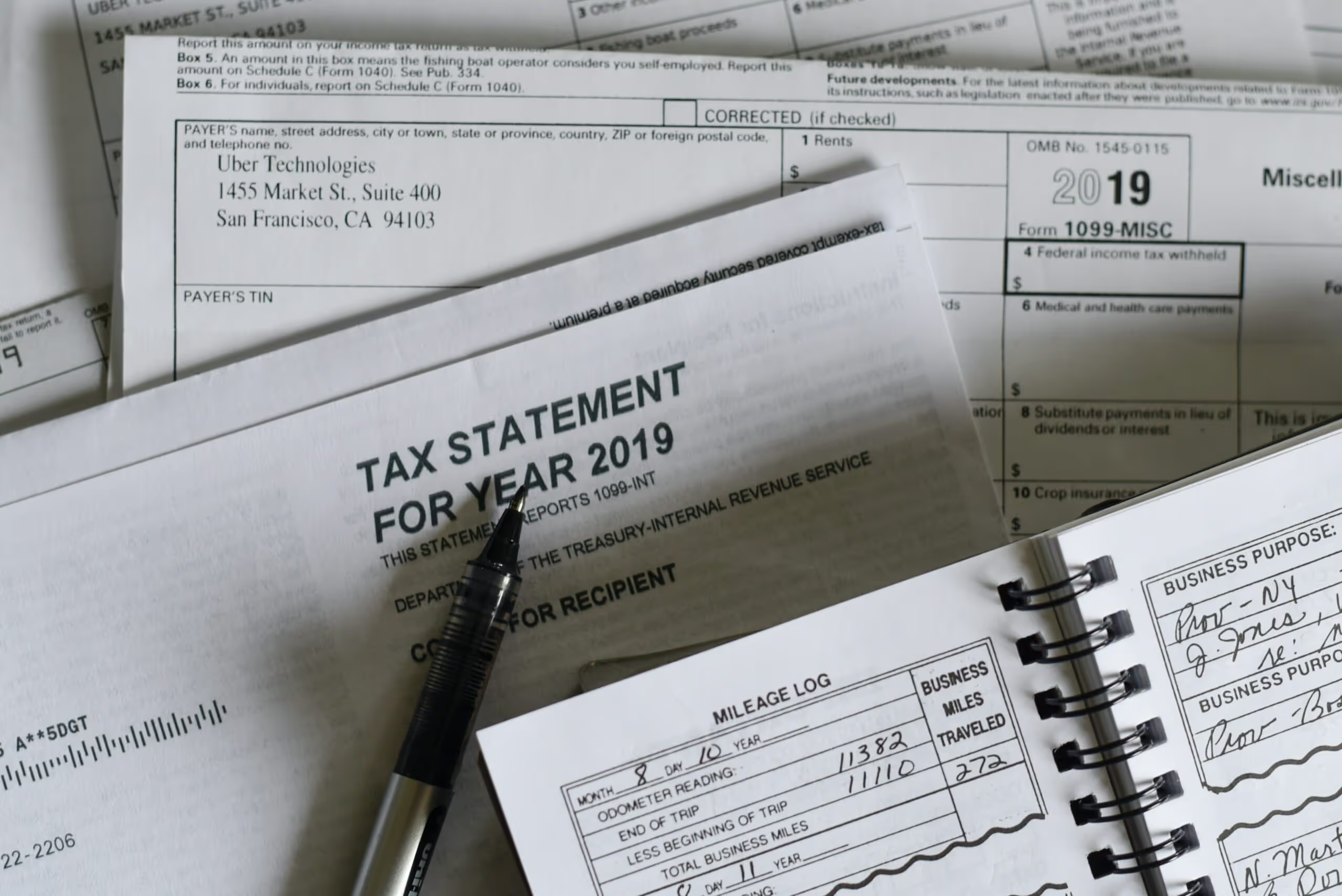




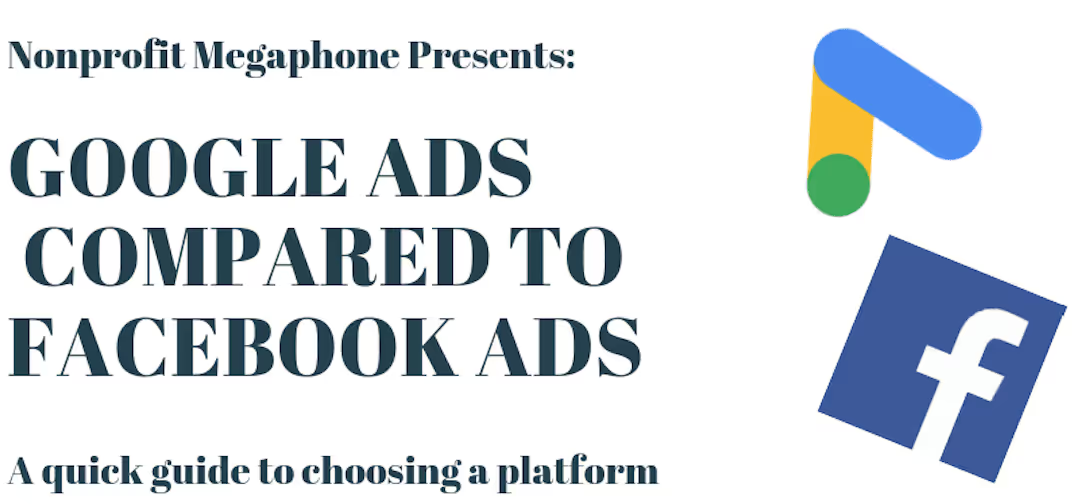

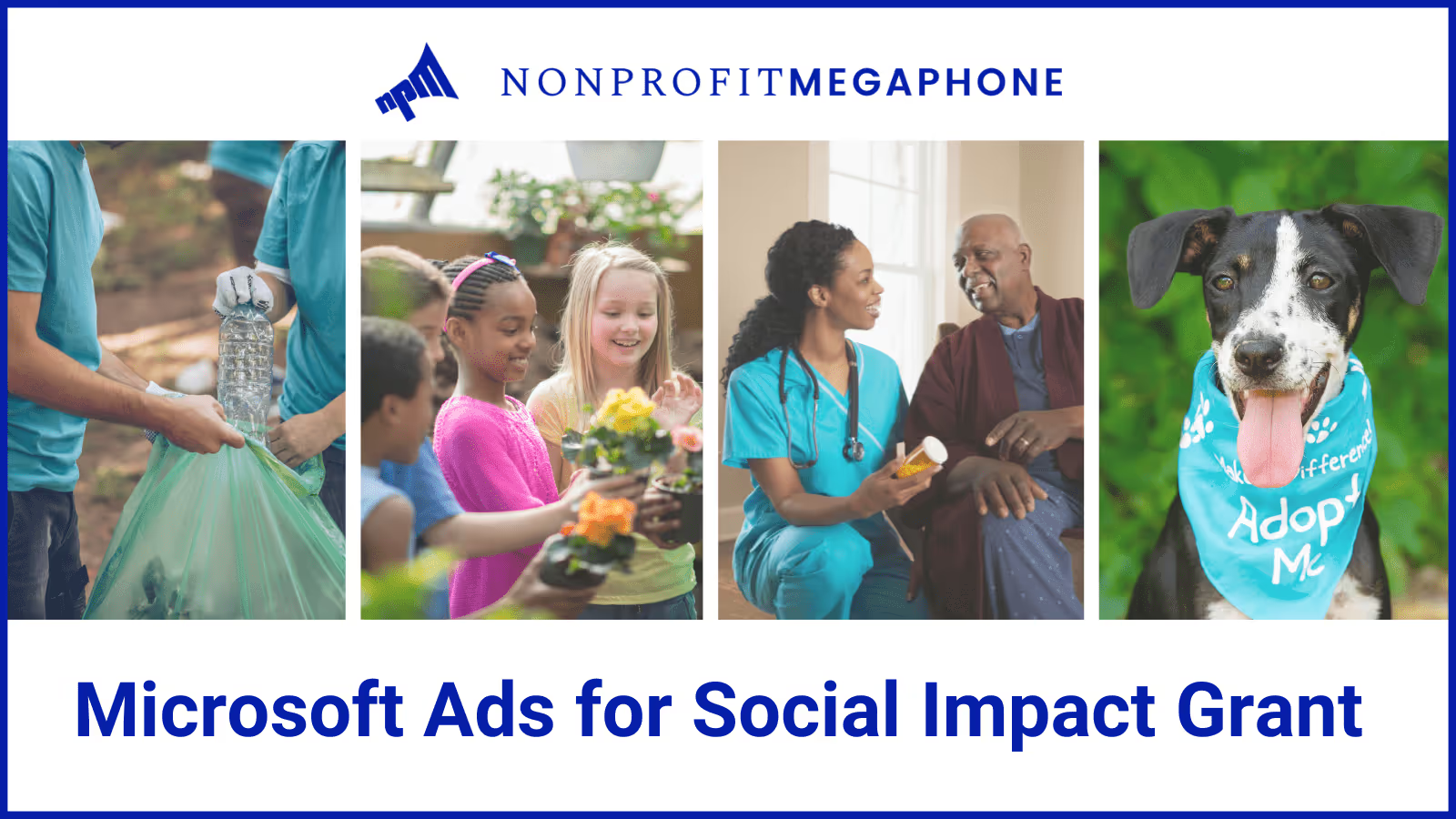
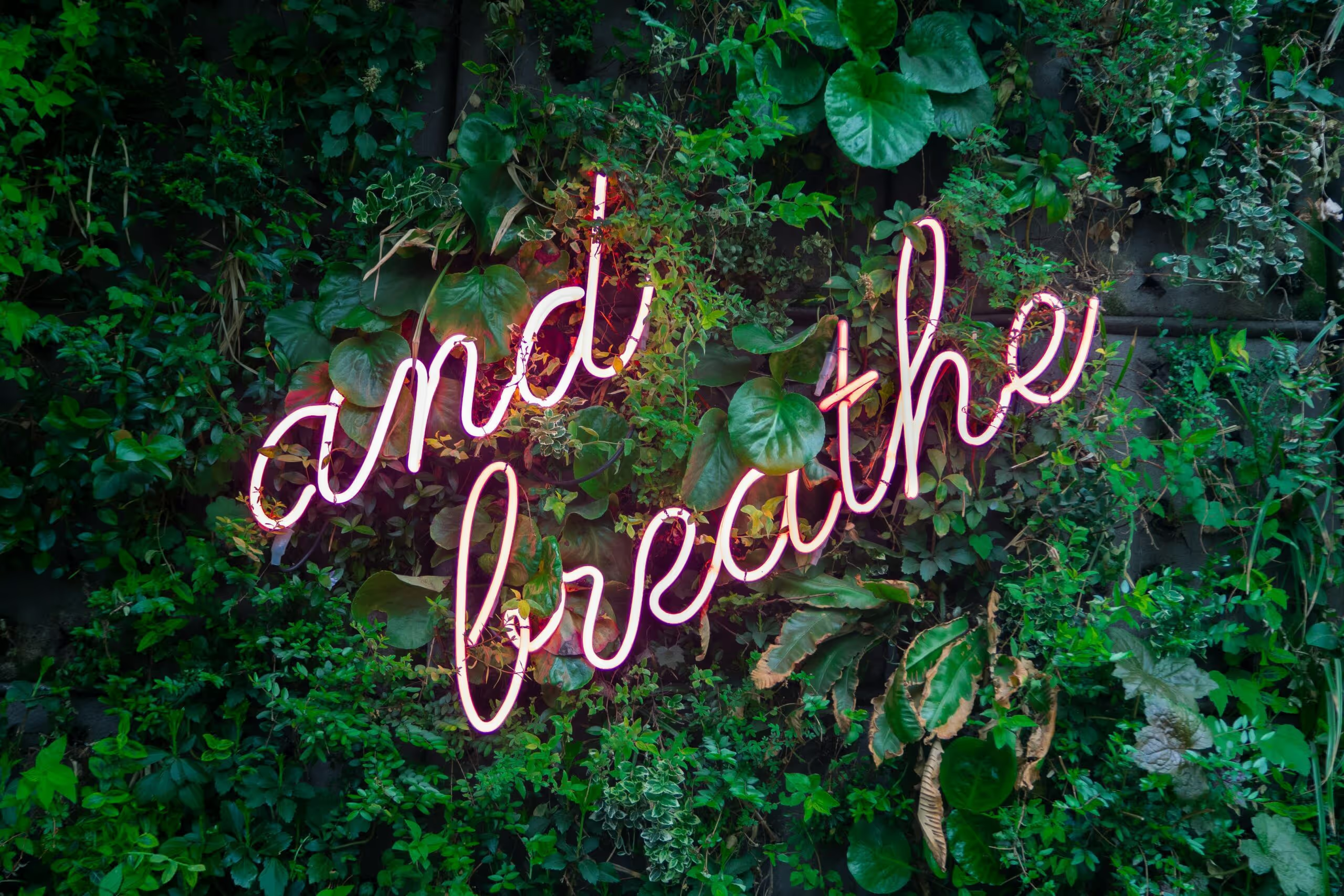






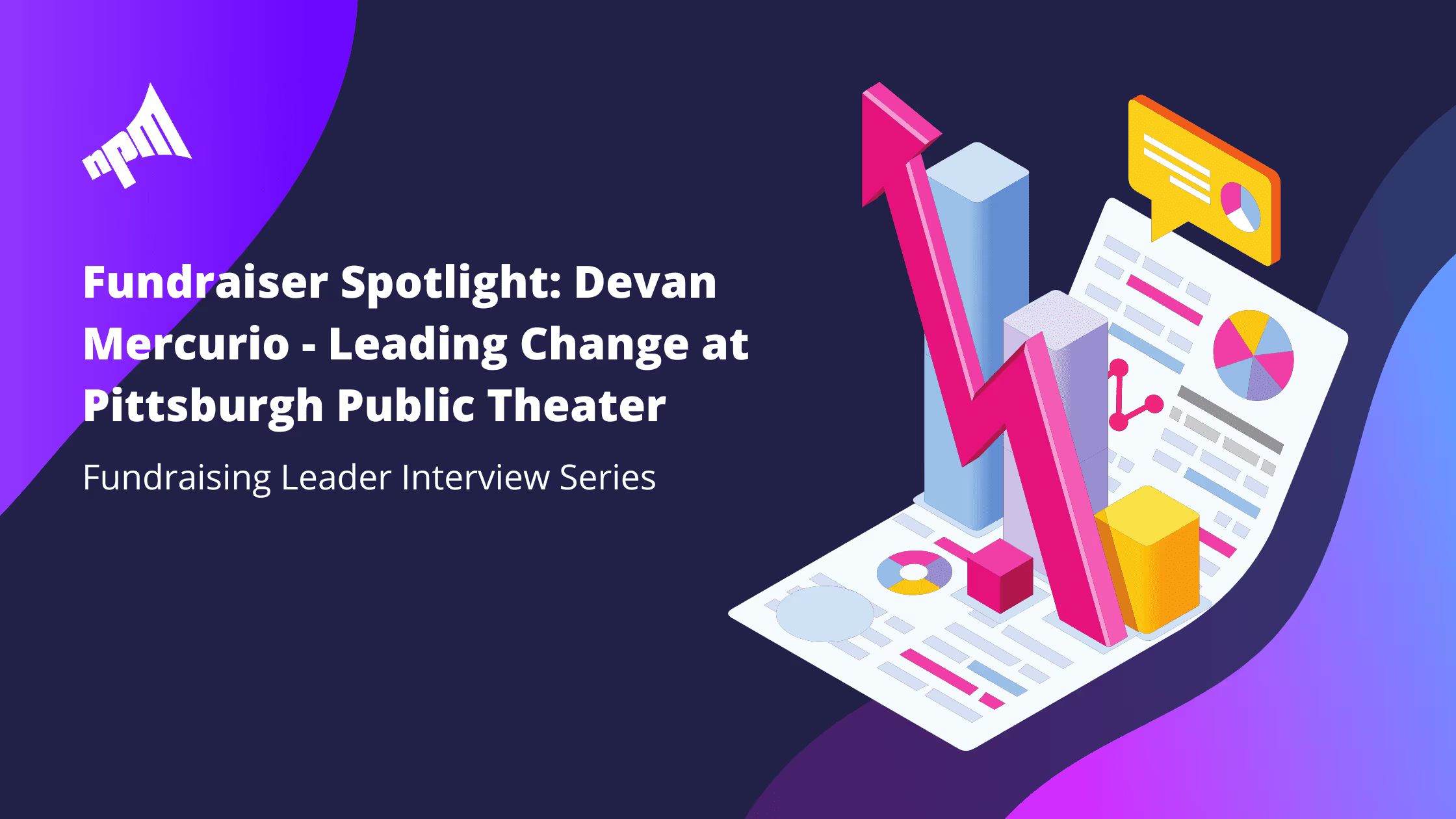





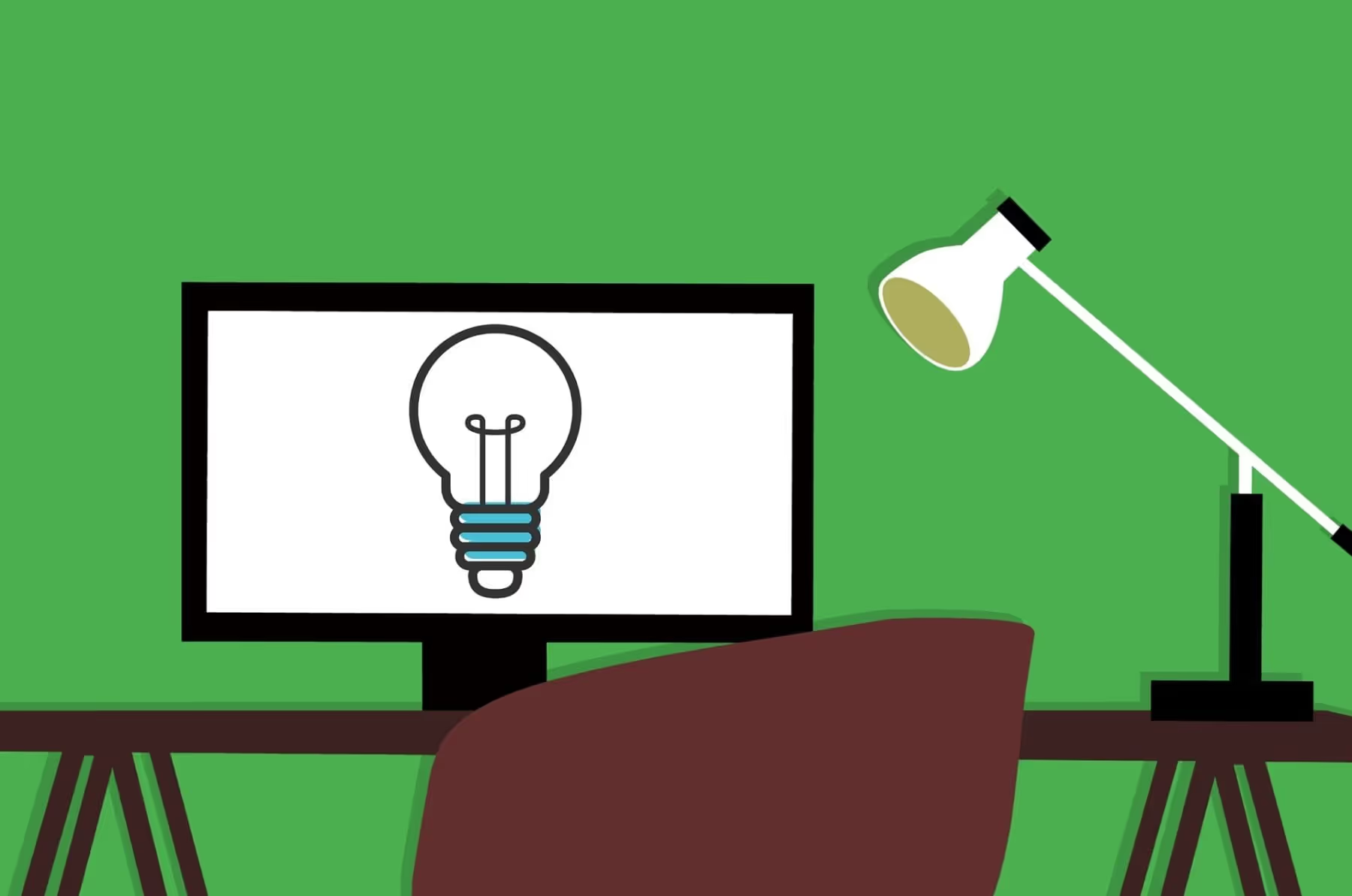

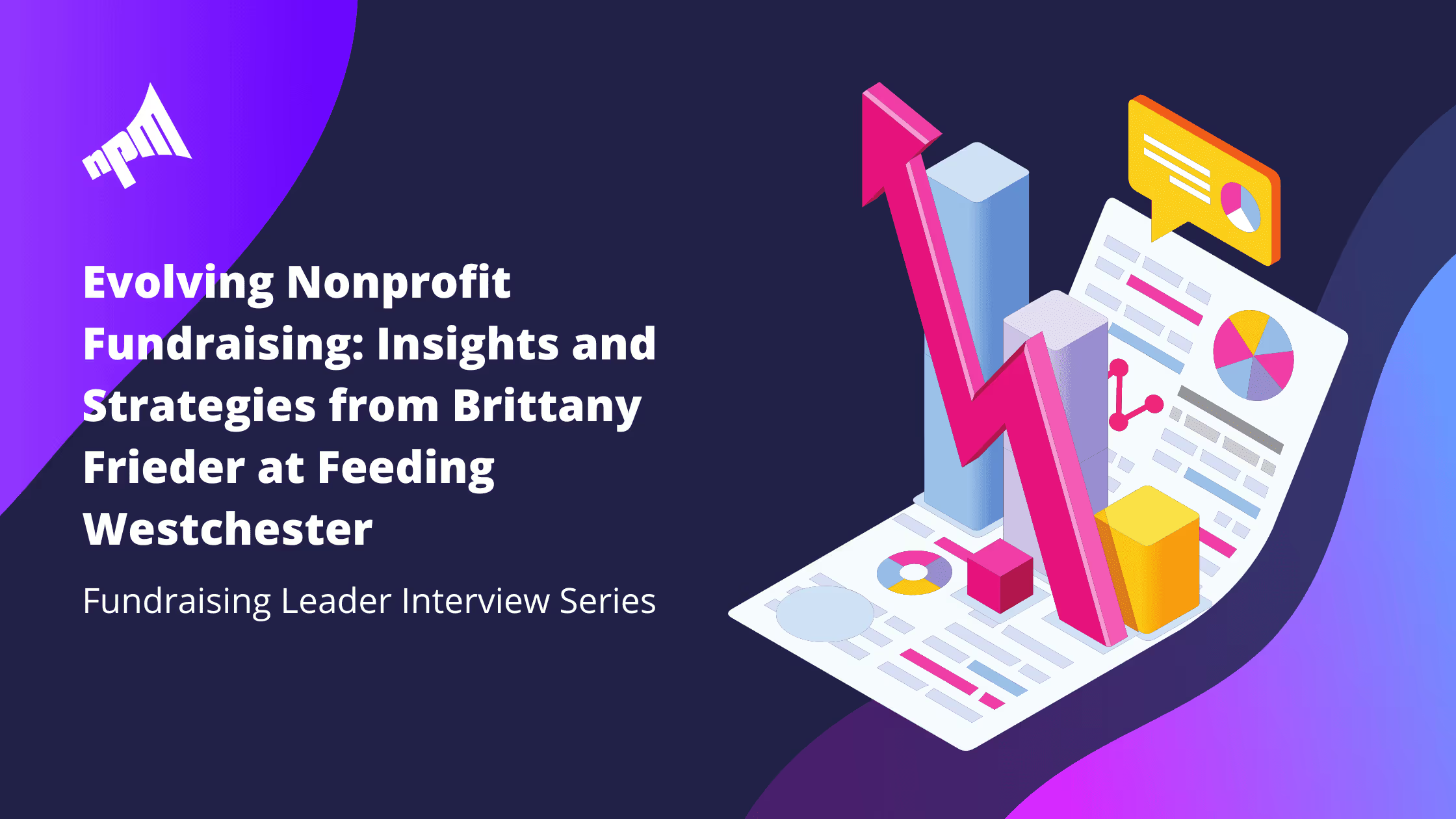
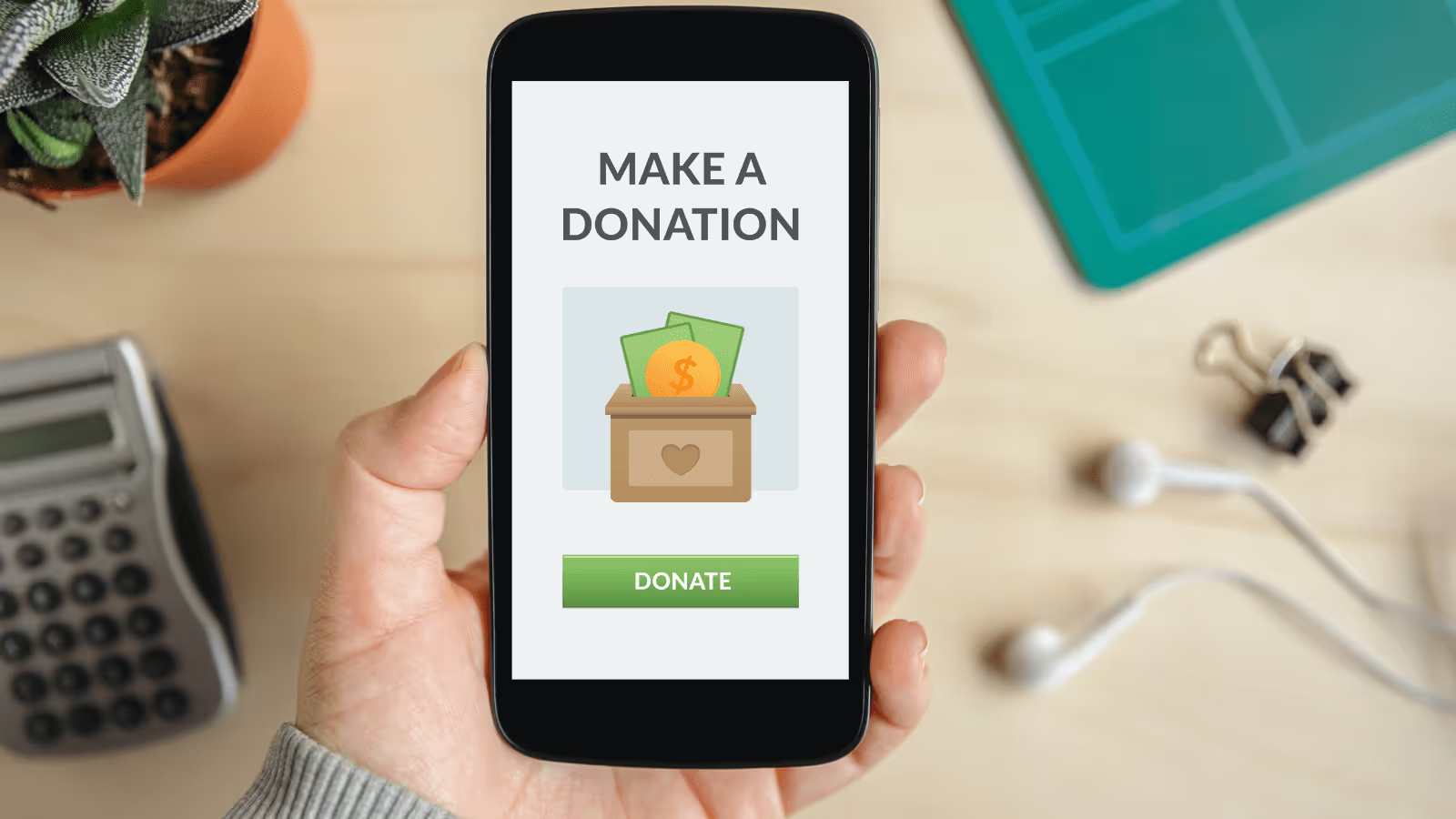
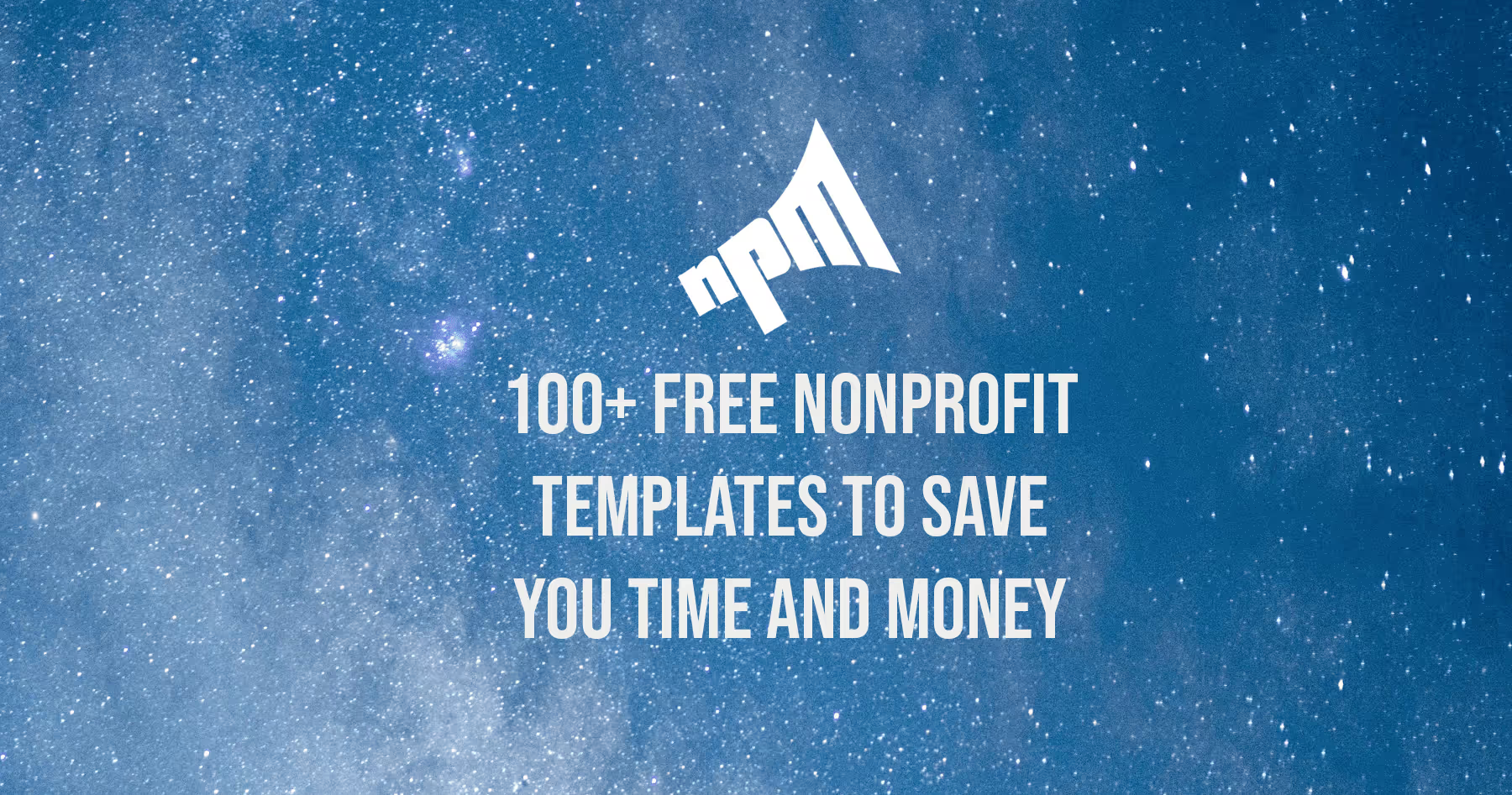

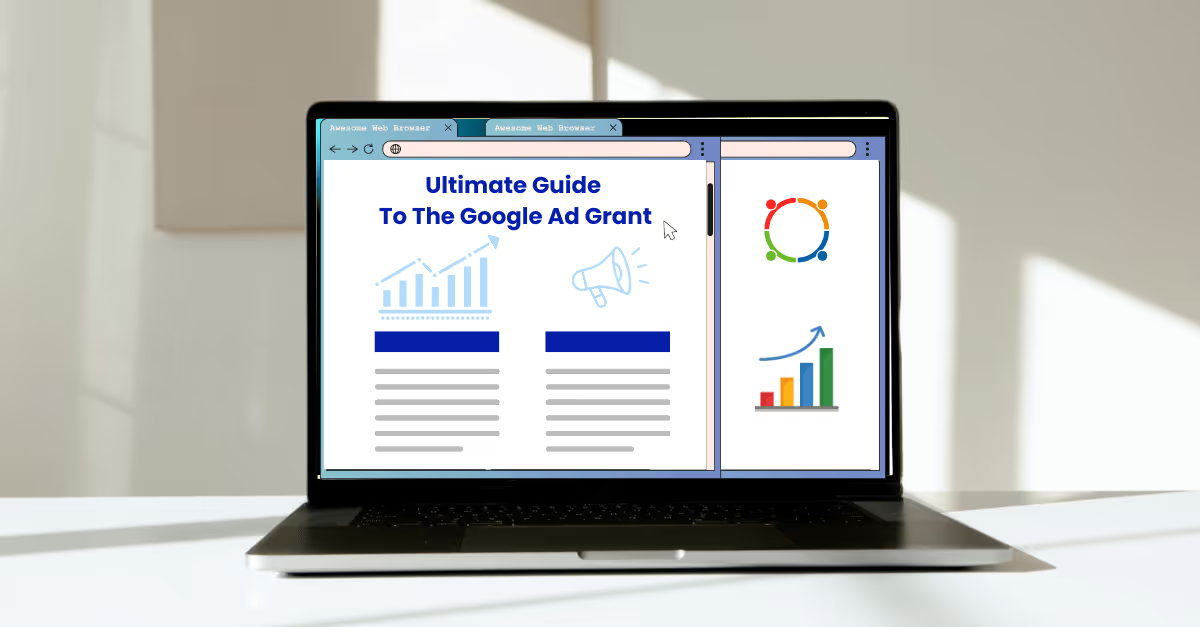




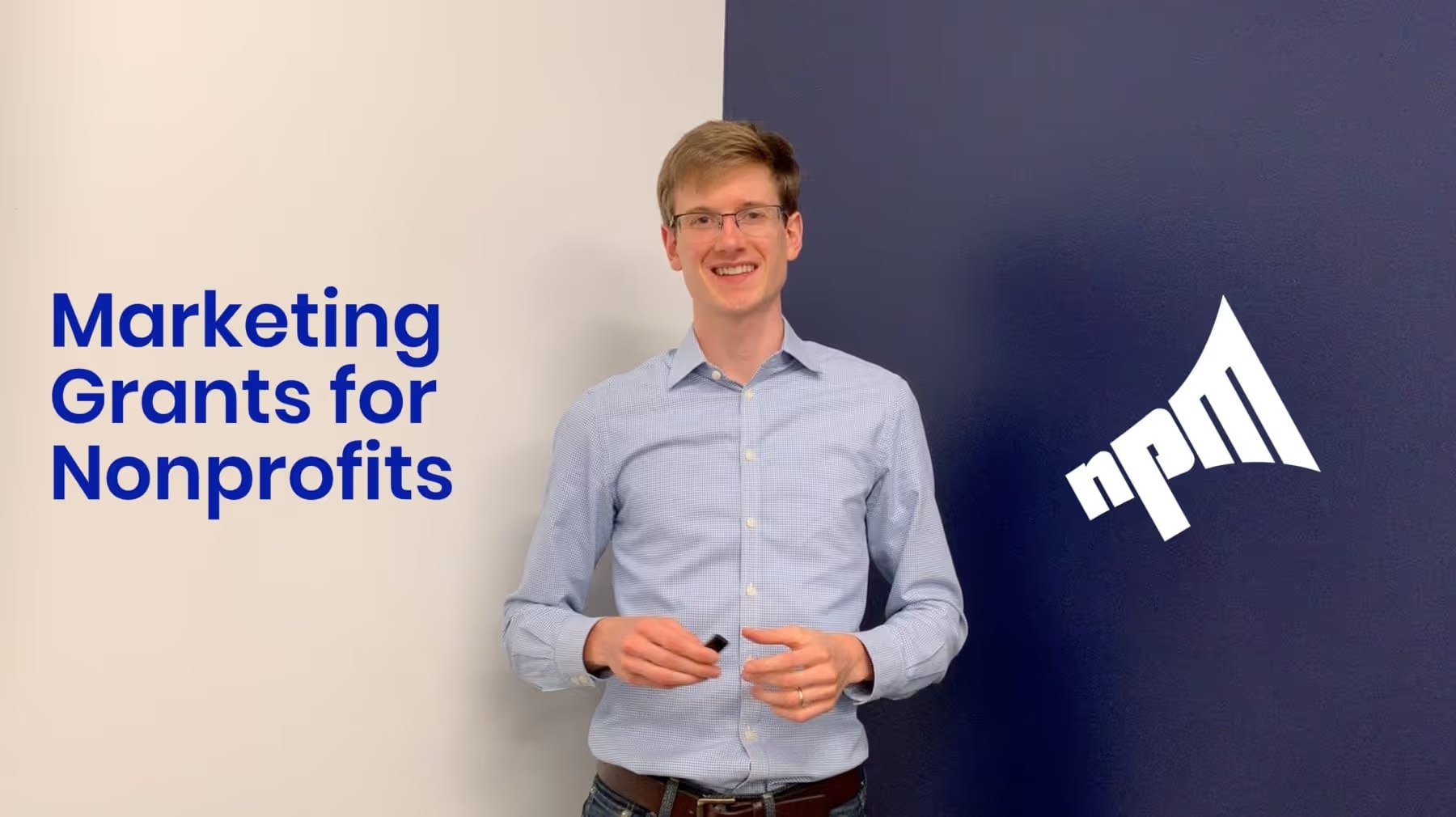





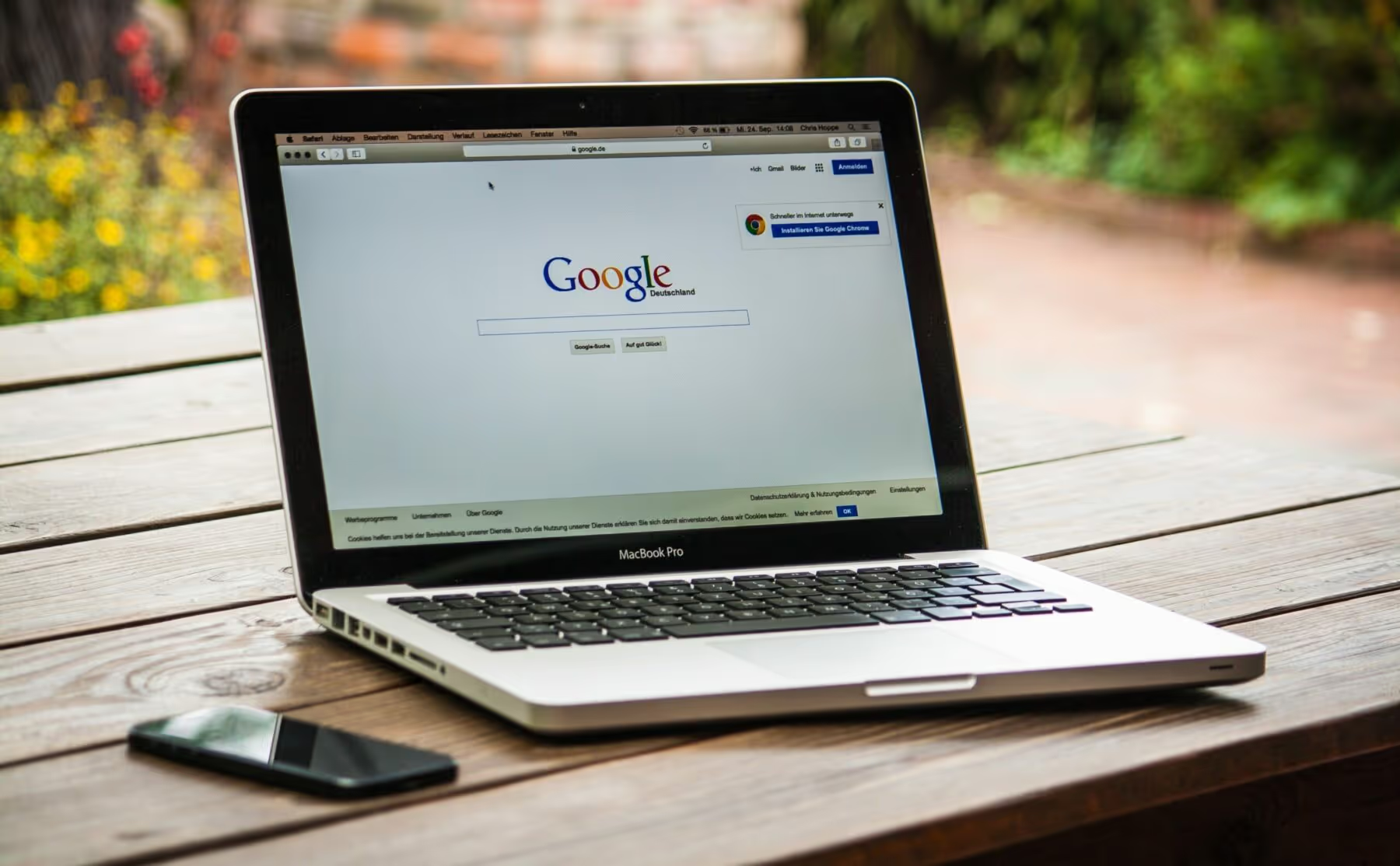





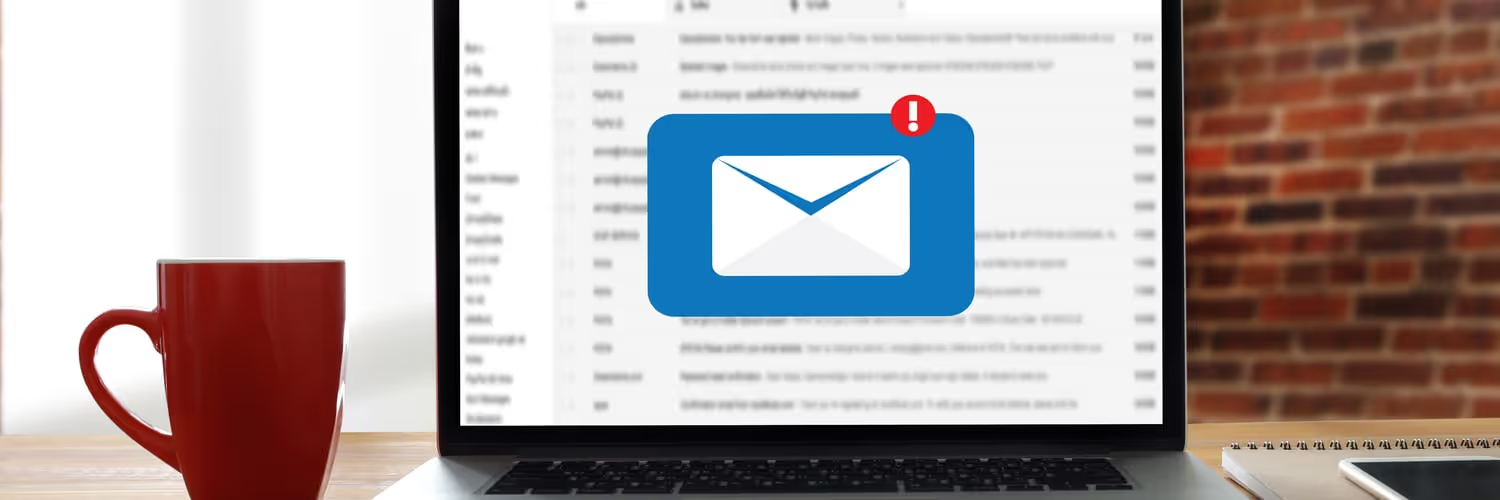


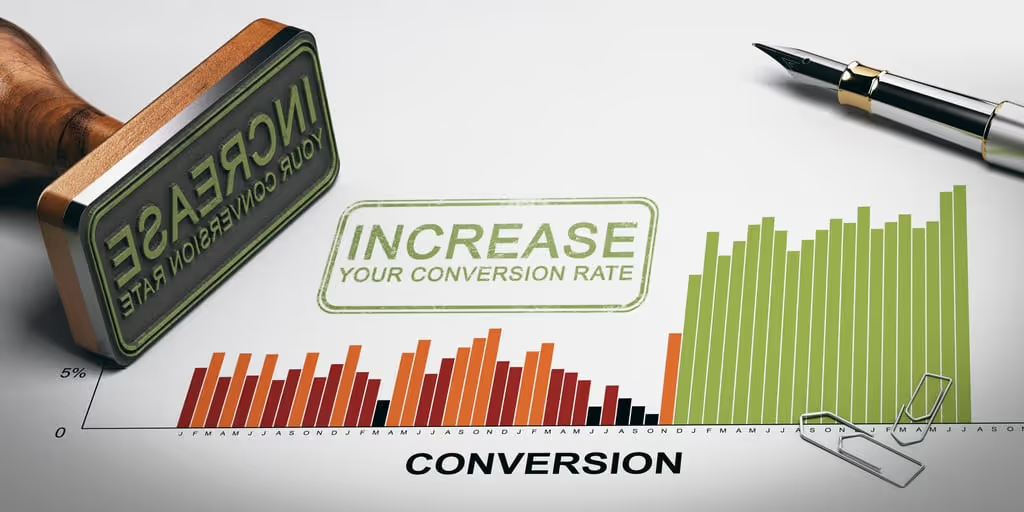

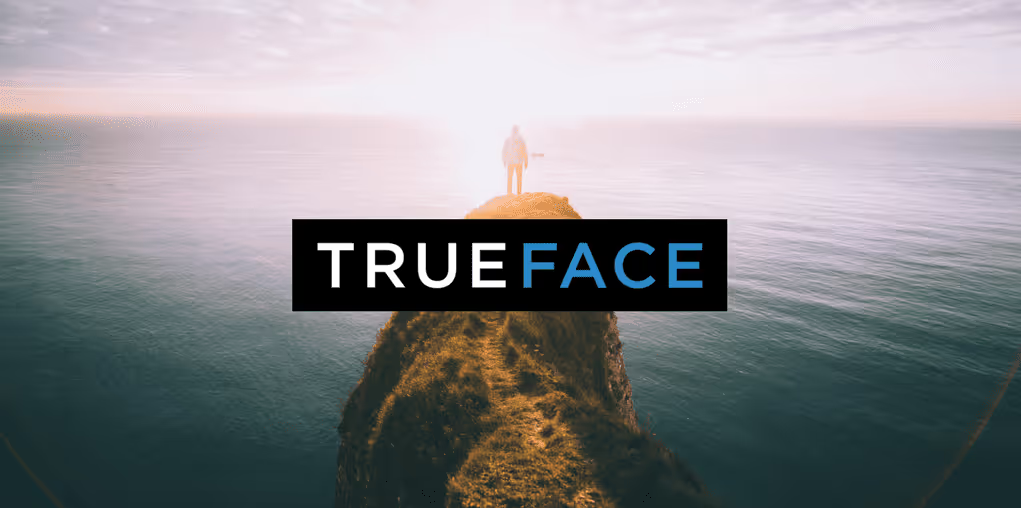



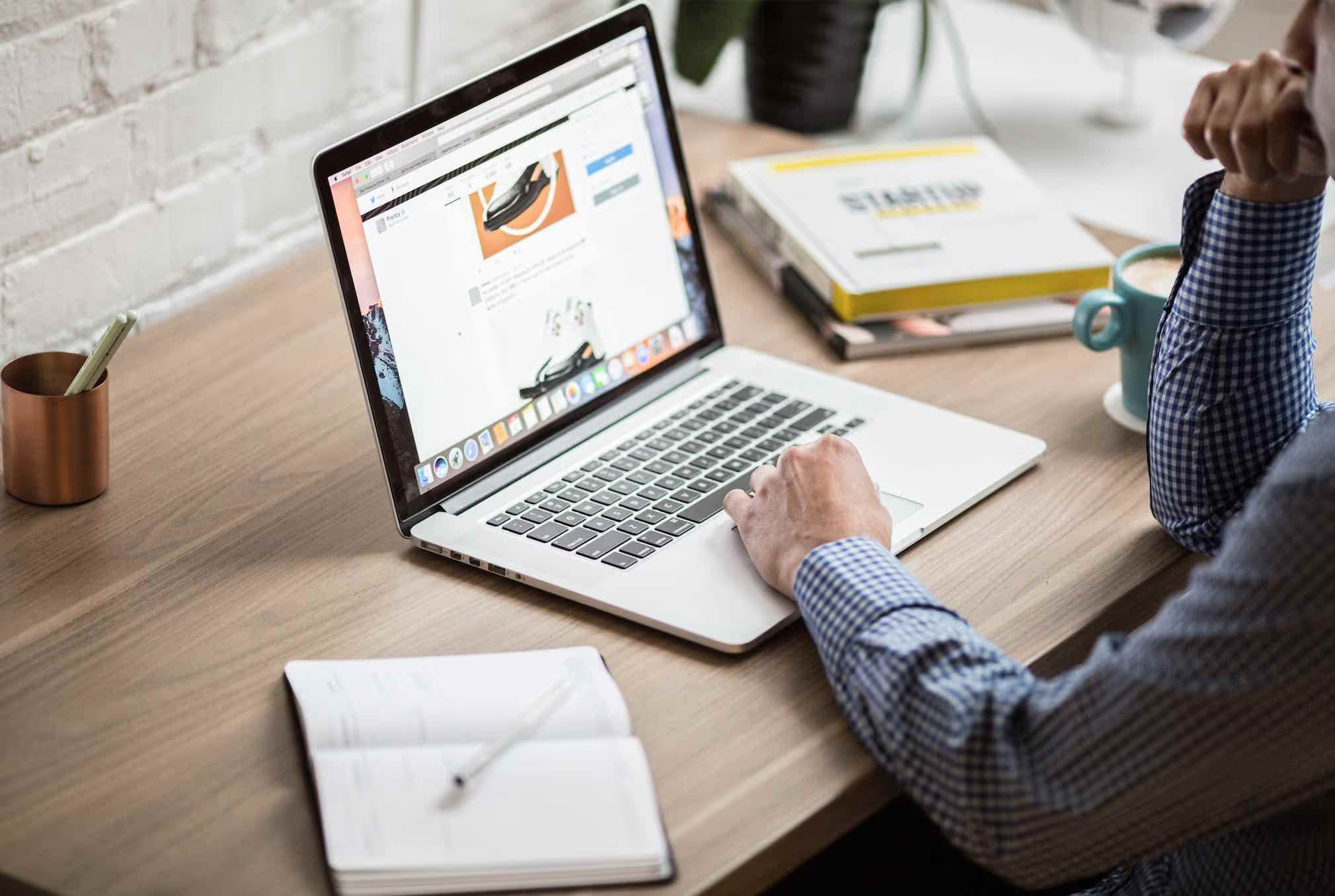

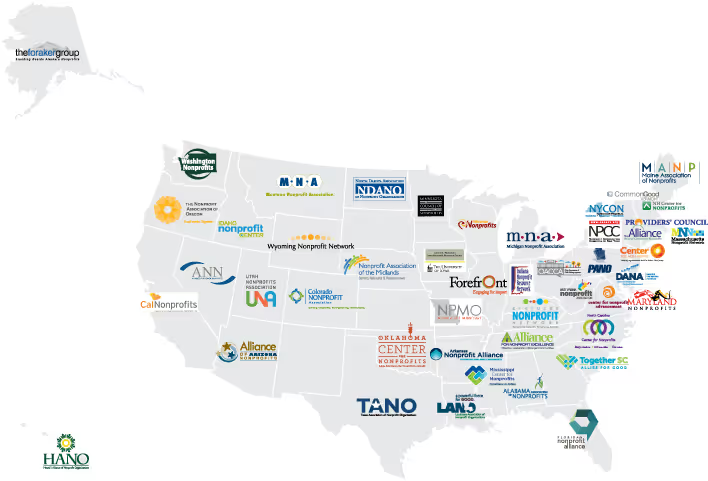

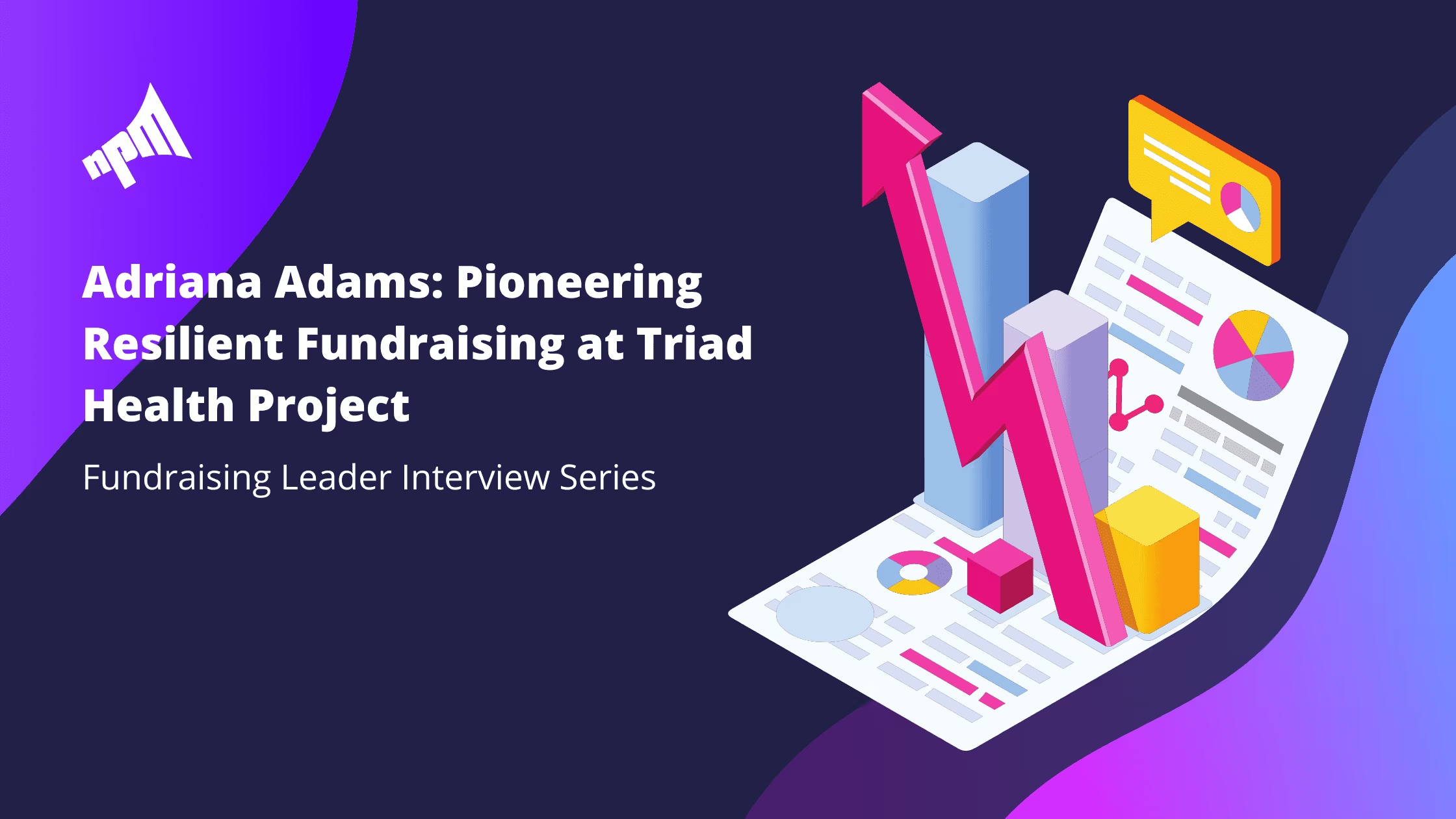

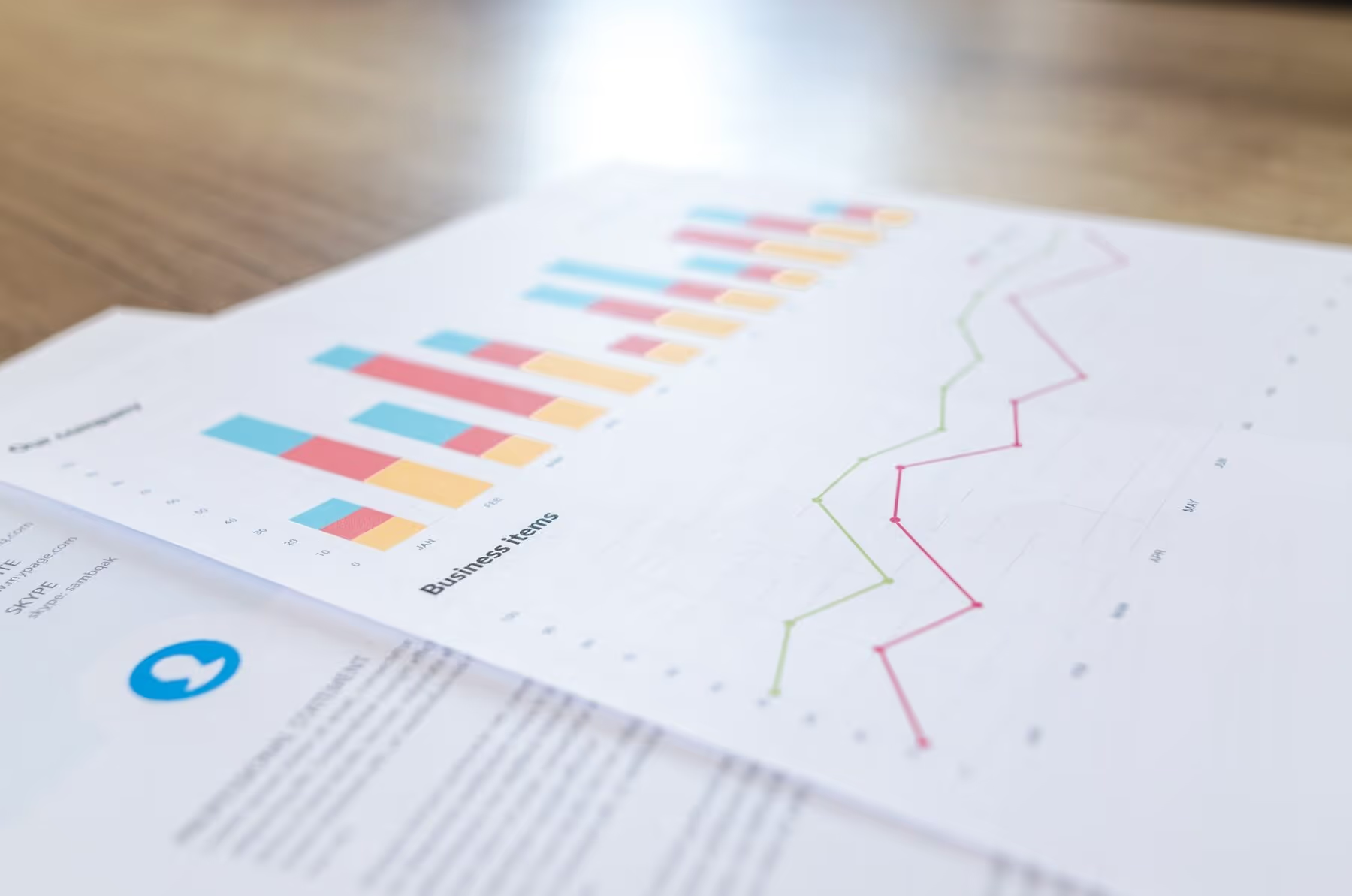










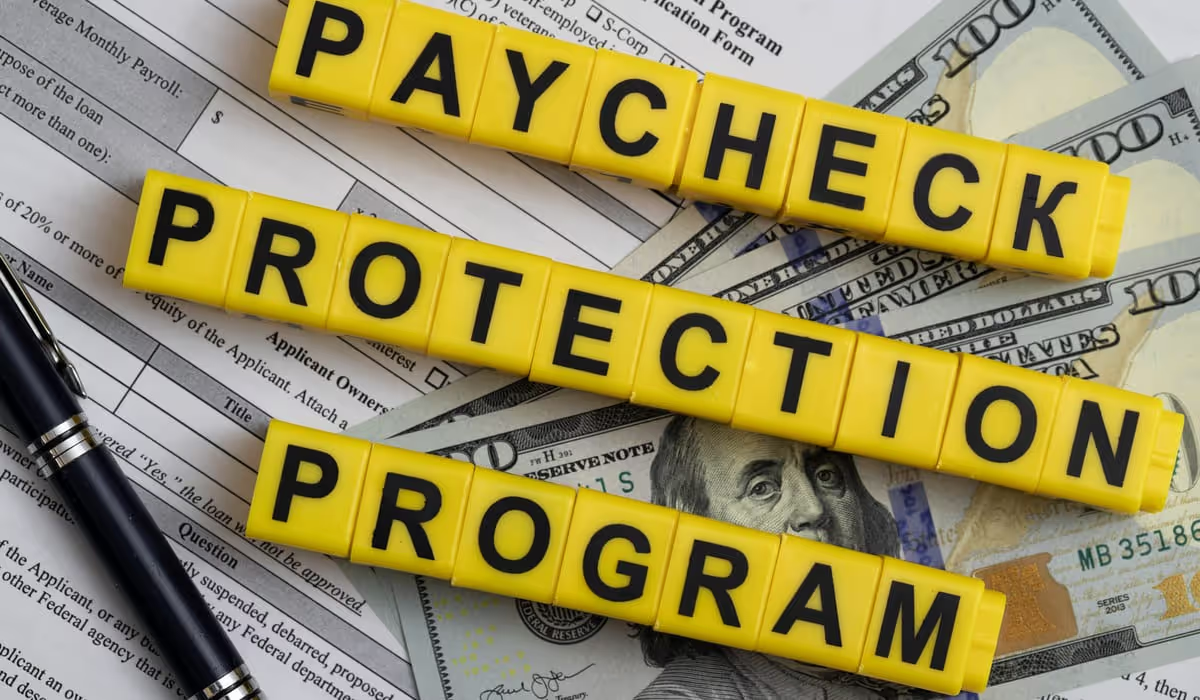

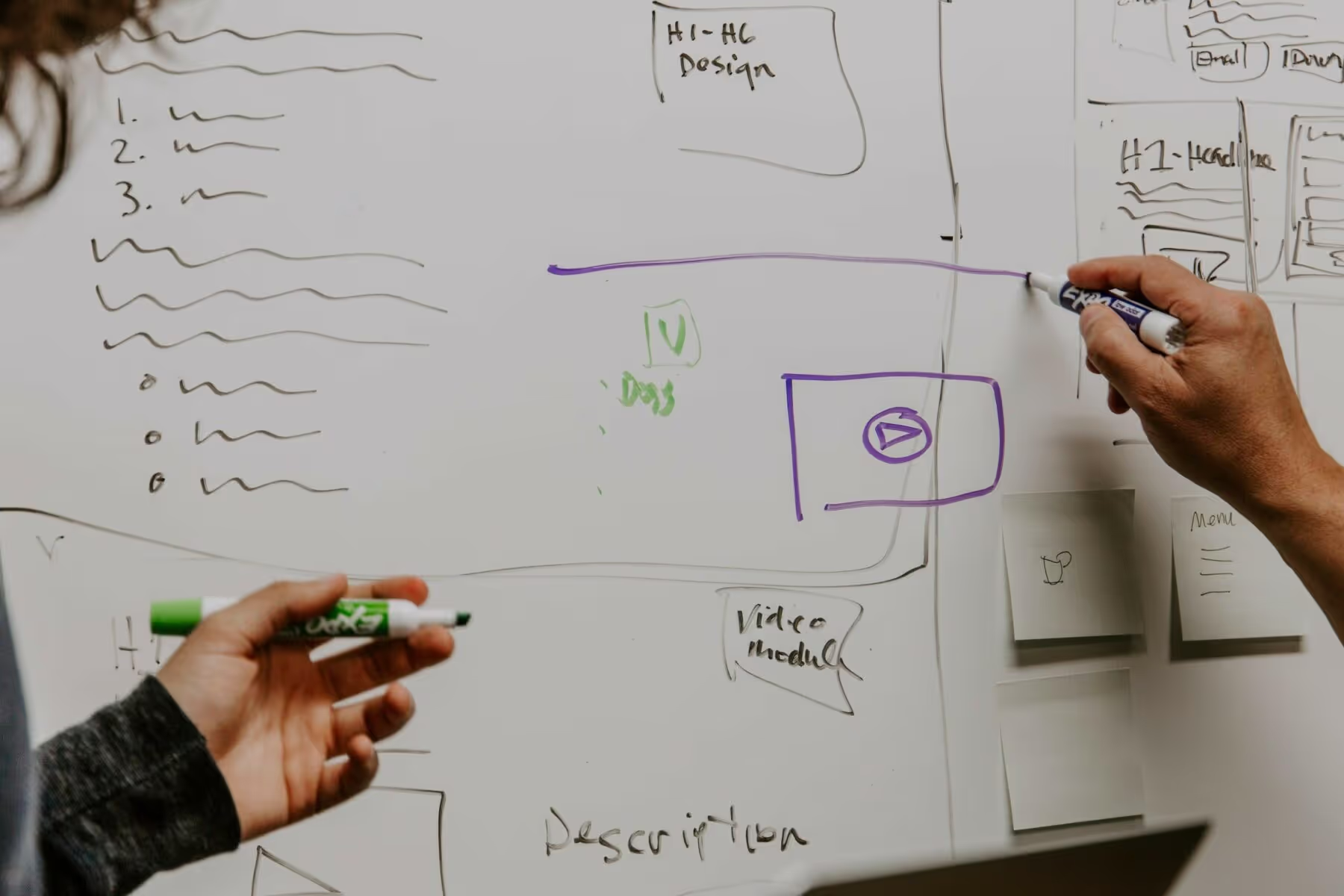

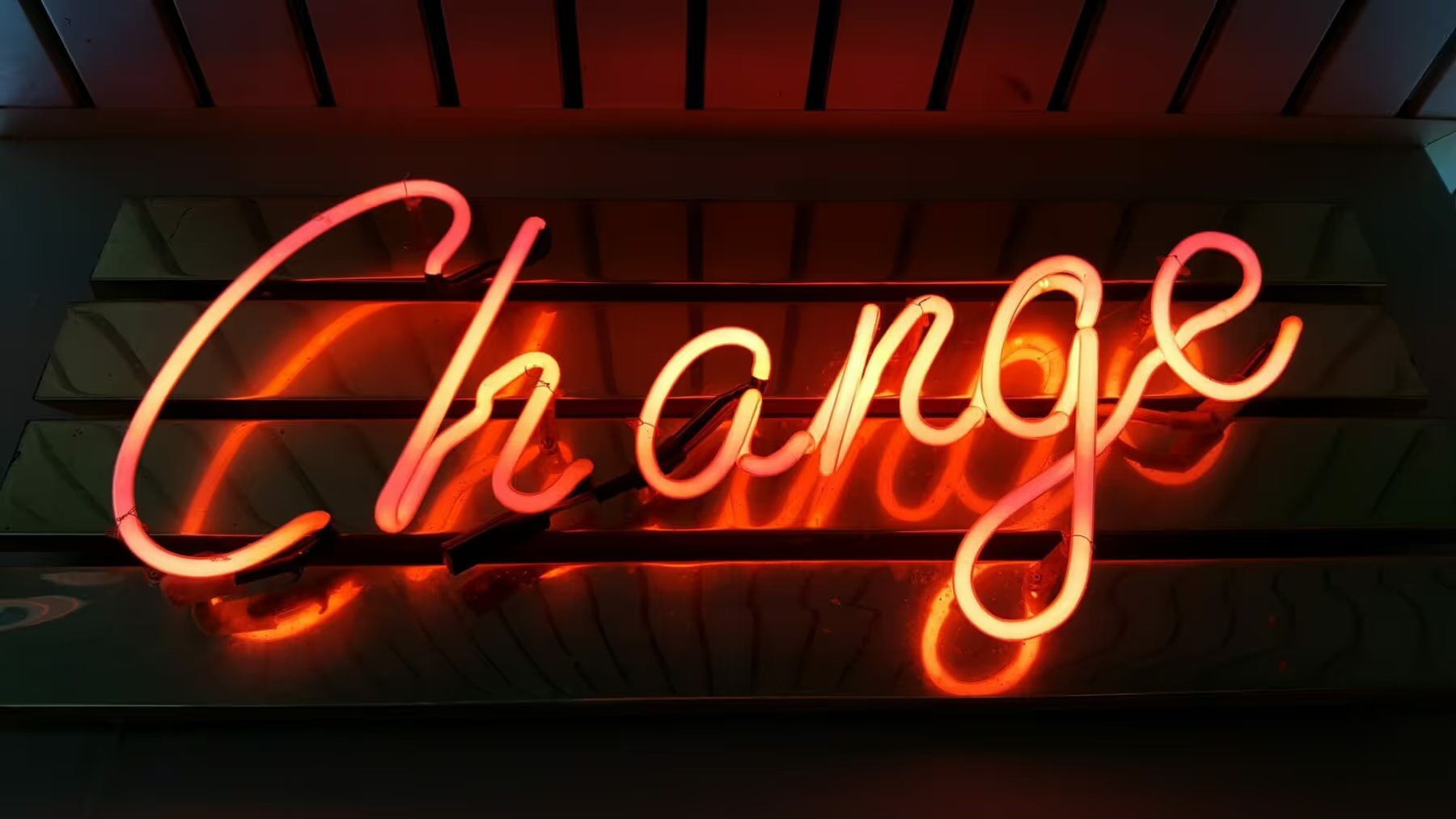


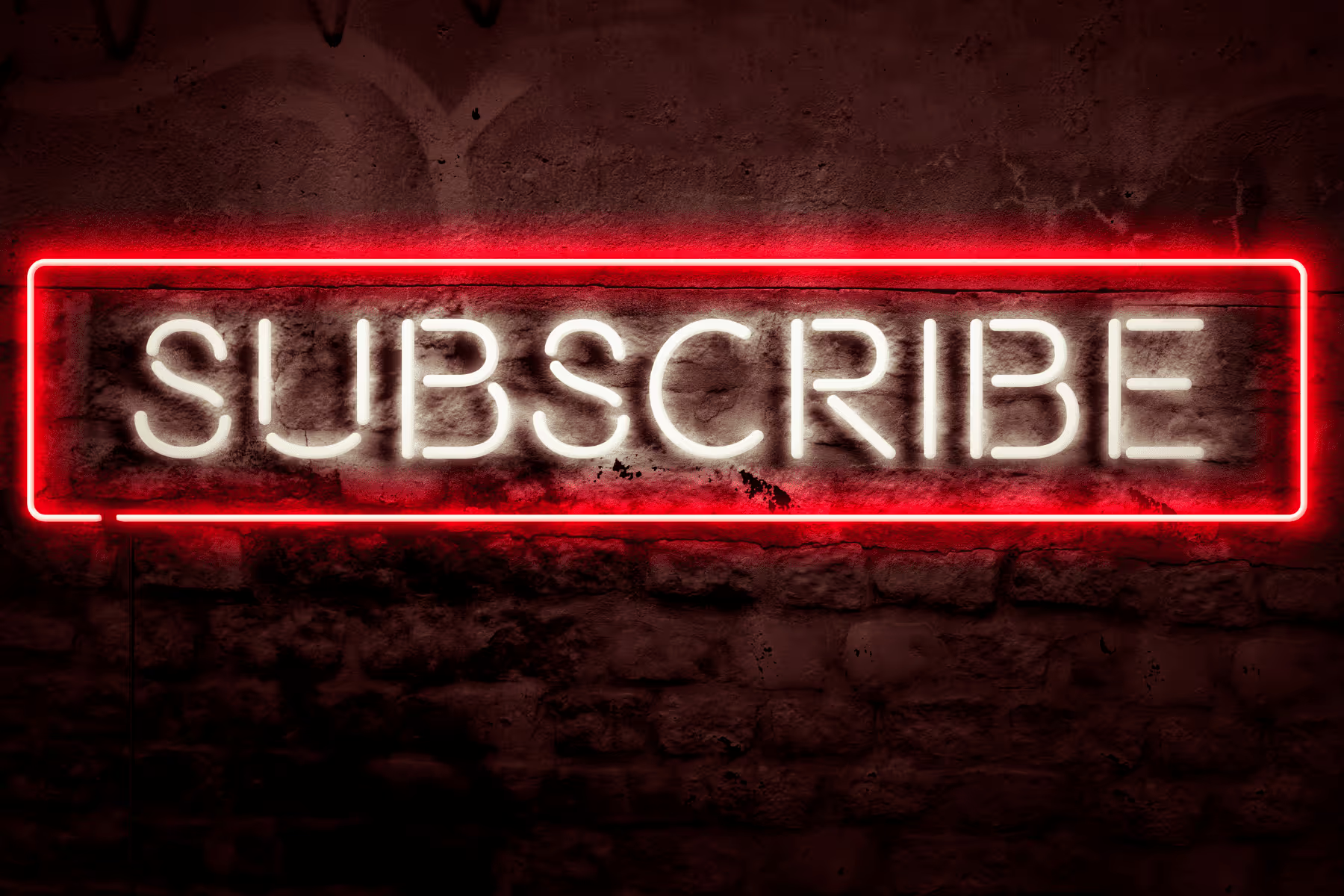
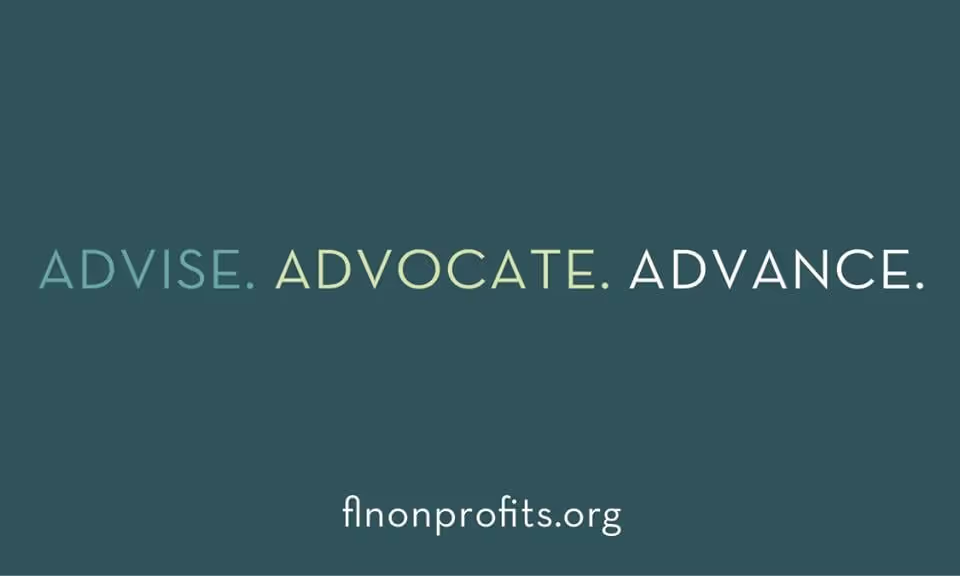



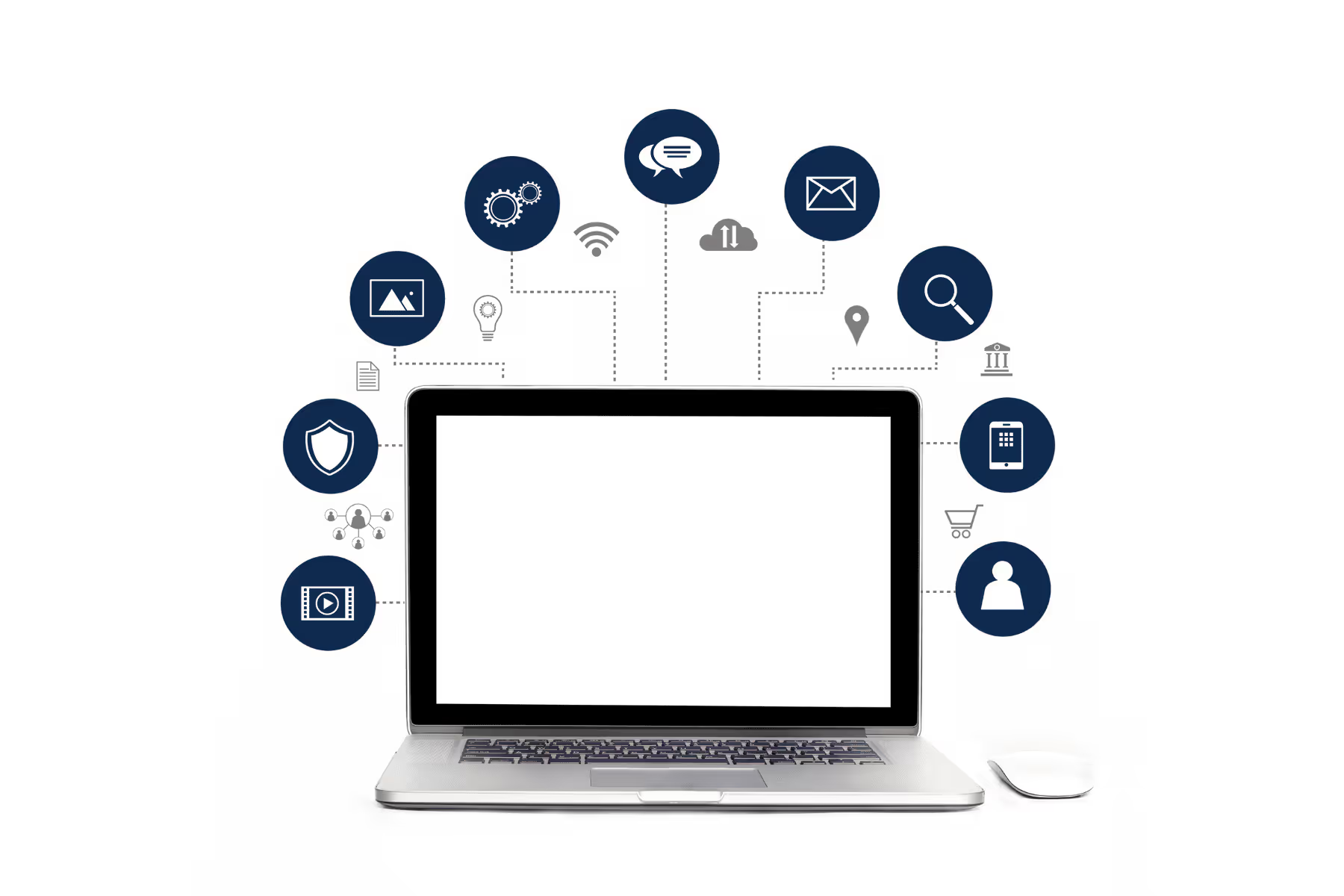



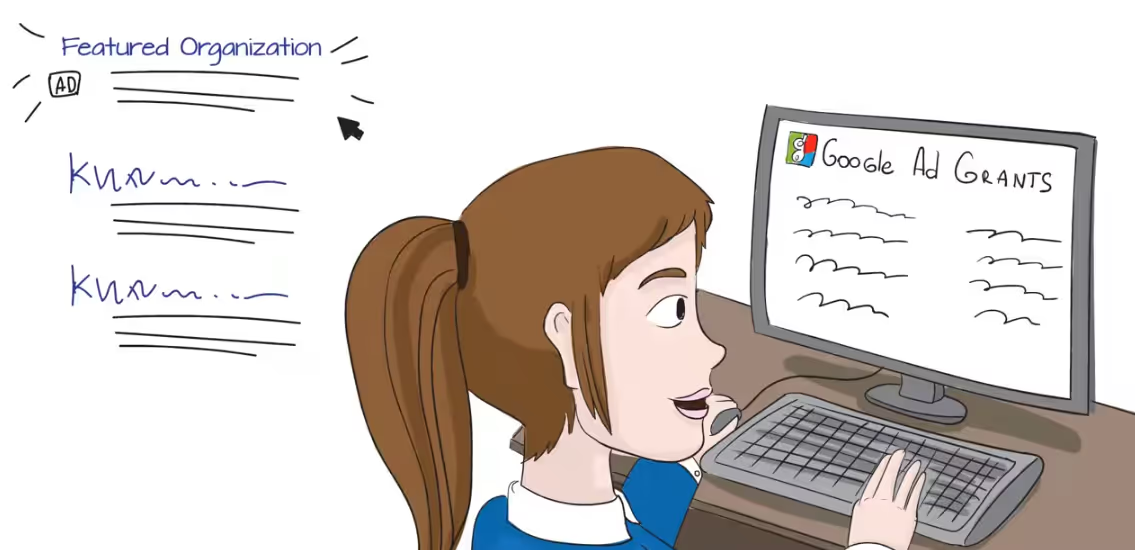

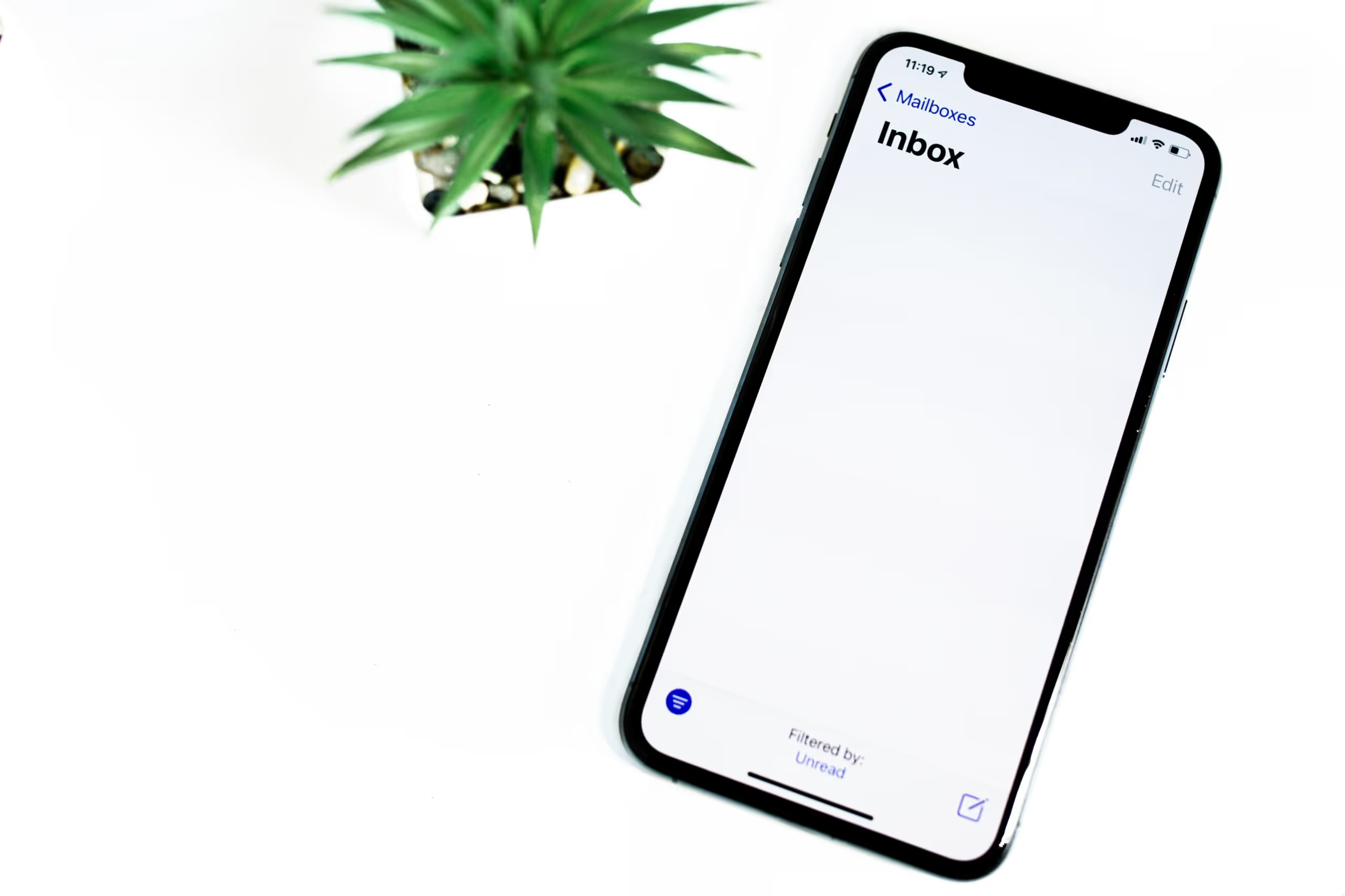
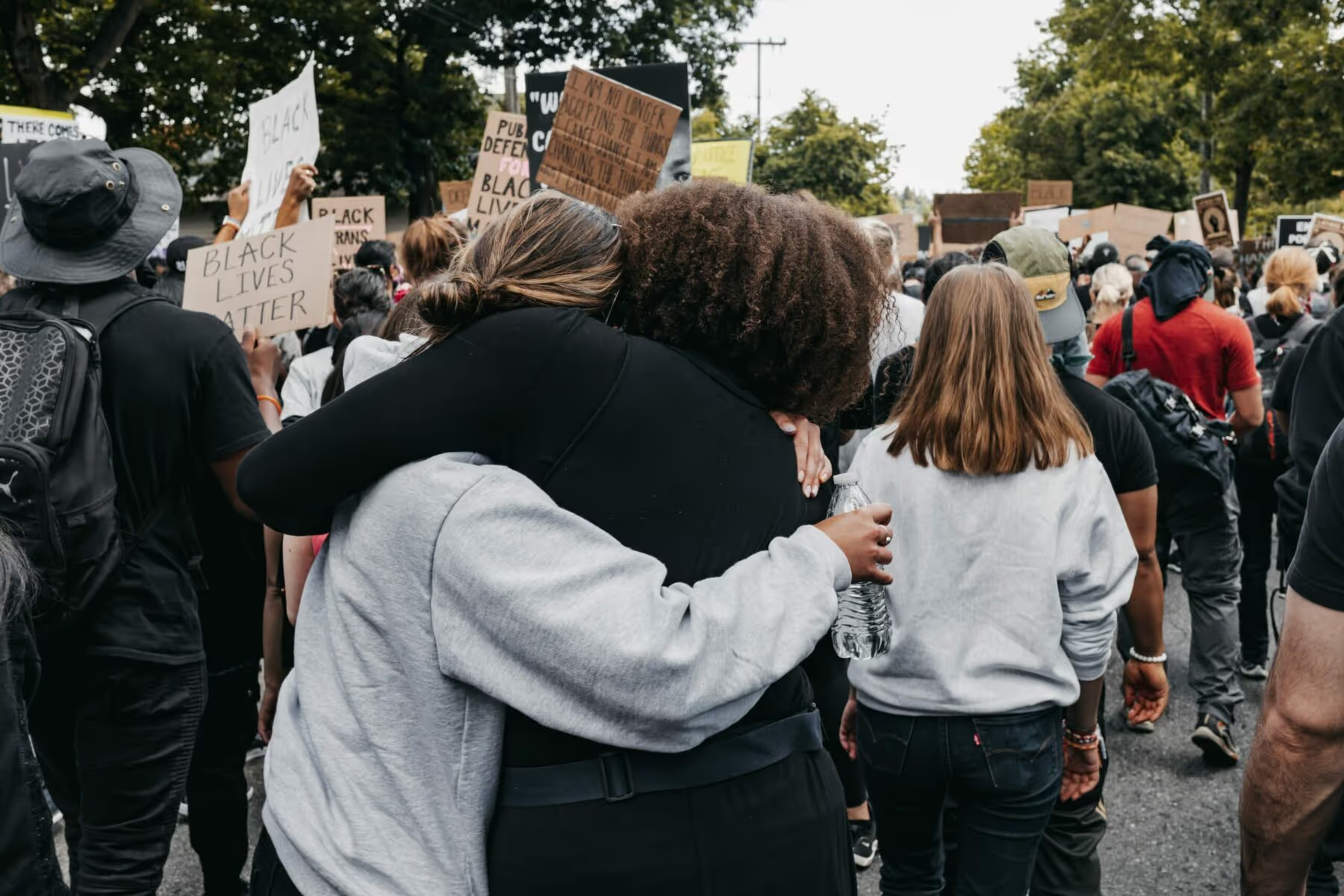
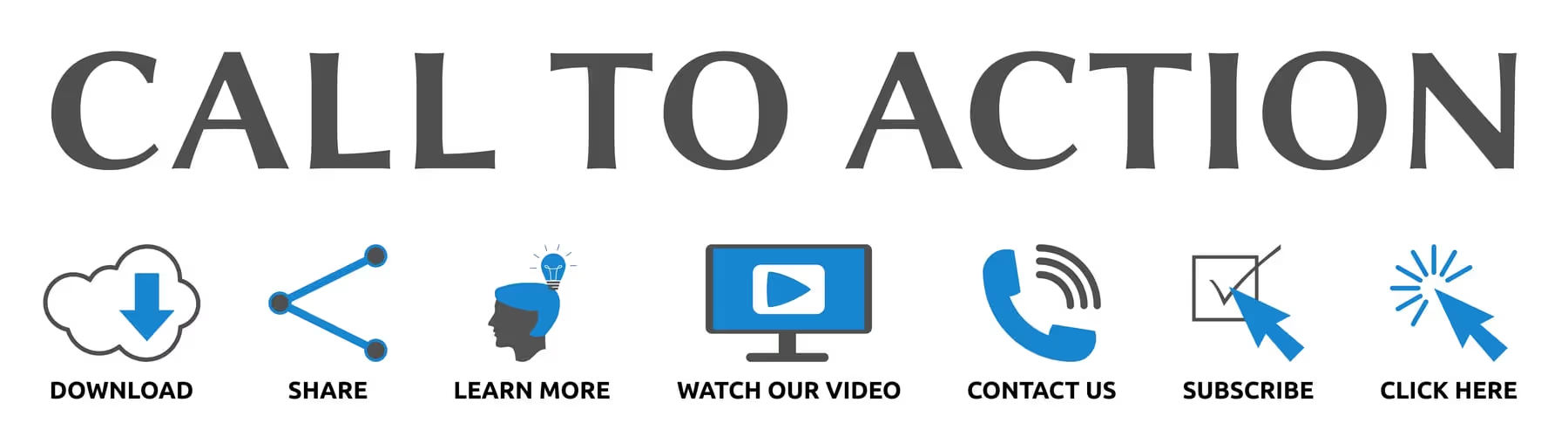
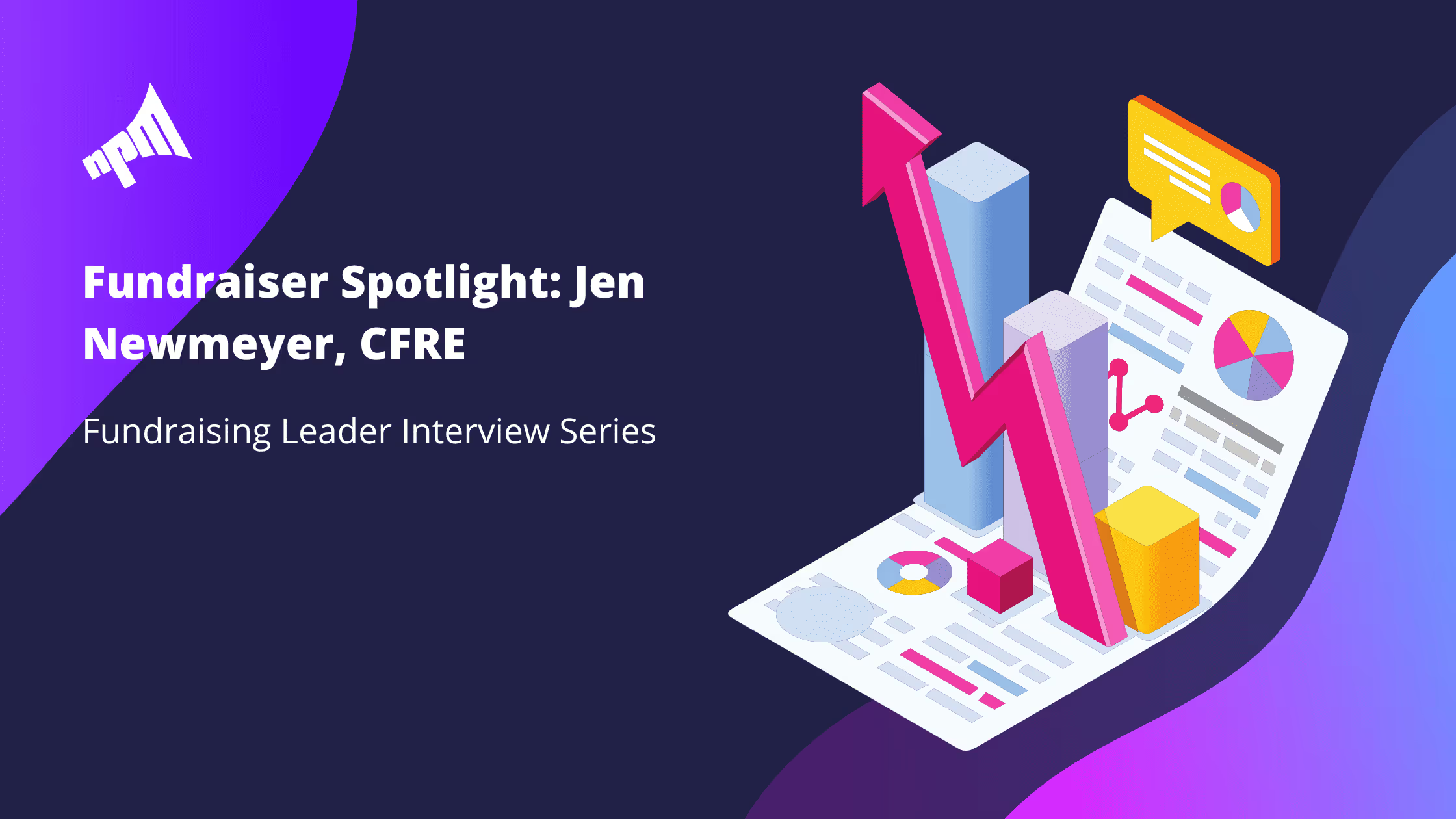

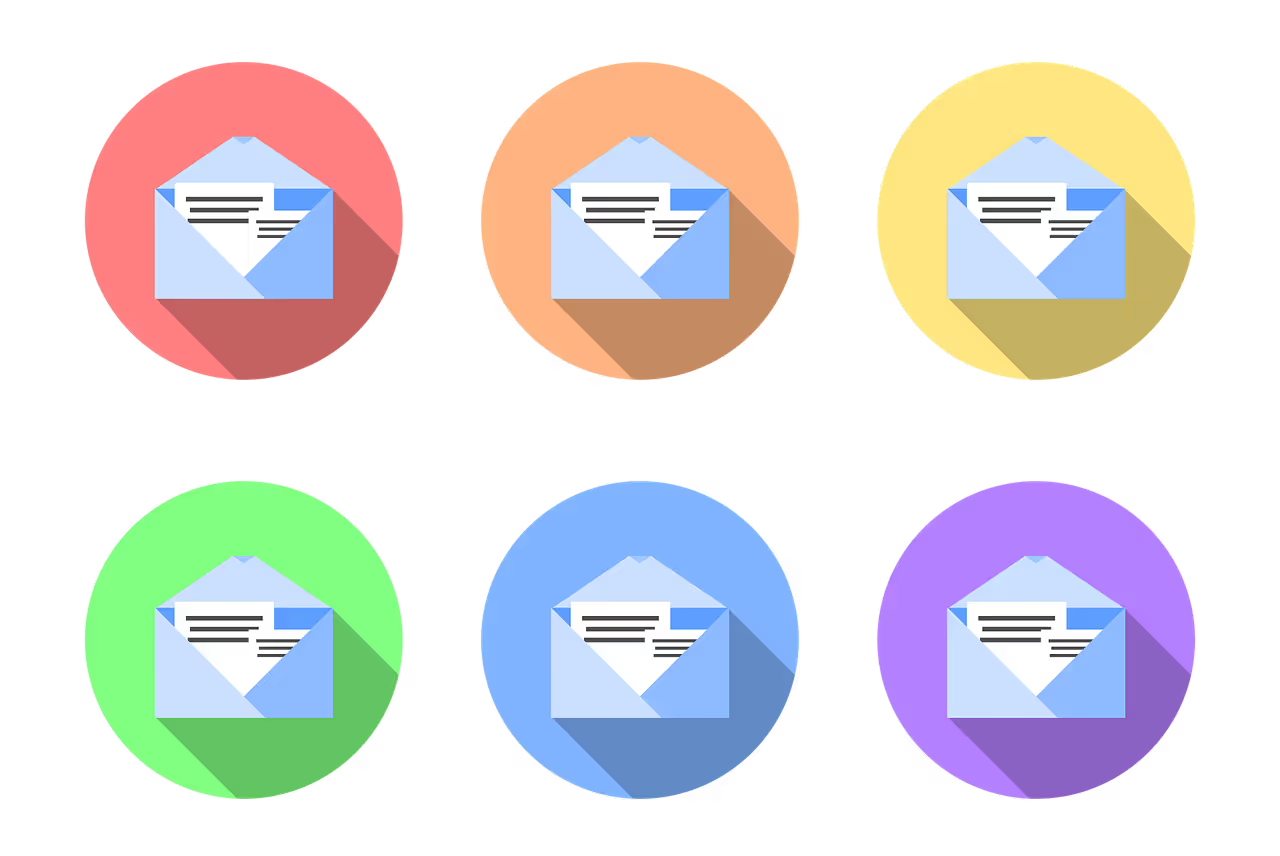




.svg)
.svg)
.svg)
.svg)