How do I apply for the Google Ad Grant? This is a very common question. People have heard about the mythical $10,000 per month that you can get to spend on Google ads to promote your nonprofit’s work. And the next question, of course, is “How do I get that for my organization?” We will address eligibility for the Google Ad Grant in another video, but just to give the really quick synopsis on that – if you’re in the United States, you have to be a 501(c)(3) and you can’t be a school or a college, a hospital, or a government agency. You have to, of course, agree to the Google Terms of Use. Other than that, you are essentially eligible if you are not in one of those three categories. So for the vast majority of people watching this video, you are, in fact, eligible, so take heart.
Once you’ve determined that you’re eligible, there’s a multi-step process to go through to secure the Google Ad Grant and be approved. We’ll talk through some of the steps here. The beginning process is to first get access to a Google for Nonprofits account. Many organizations already have the Google for Nonprofits account. If you’re using gmail or GSuite for your email accounts at your organization, you likely already have a Google for Nonprofits account. One of the other benefits of Google for Nonprofits is that you get GSuite as a nonprofit for free, which is wonderful. If you’re not taking advantage of that, that’s definitely something to look into, although that’s outside the scope of this video.
The first step in the process is getting access to your Google for Nonprofits account. You can go go Google.com/nonprofits, and then I believe it’s in the top right corner – there’s a link to apply or join or something along those lines. You’ll be asked to provide some basic information about your organization, your name, and so forth. But the first step in the verification process is that Google will send you out to a third party called TechSoup, which is actually a nonprofit organization, which will verify your nonprofit status.
Now, the question is “Does your organization already have a TechSoup account?” It may or it may not. If it does, you’ll probably want to find the person in your organization who created it and can help you log in, or if you can’t, there is a way to look up who the contact is at TechSoup for your organization and maybe you can ask them. If they’ve left, you can go through a process to recover your account.
Once you log into TechSoup, it will generate a token for you, which you then take to Google for Nonprofits. You put that token in to verify your nonprofit status. You complete the quick application and you submit it. Then Google will tell you either your nonprofit already has a Google for Nonprofits account or it does not. If you don’t already have a Google for Nonprofits account, you’ll be reviewed and then you’ll be approved, and then you’ll be done with that step. That will be nice and smooth.
If a Google for Nonprofits account already exists, Google will send emails to the admin or admins on the account and say, “Person’s name (it will be your name) is requesting to be added as the administrator to Google for Nonprofits. Please add them and approve this request within 15 days, or if you don’t respond within 15 days, we will add them.” Then they will be on. Or you can deny their request if it’s not legitimate and that will be the end of it.
The reason this is in place is that if there is someone at your organization who is an admin, they can just see your request and easily approve it. It’s a nice way to find out who that person might be because they’ll start getting emails. But if, for example, a volunteer or an intern or someone who’s left the organization was the original admin, those emails will likely not get responded to, and then after the 15-day waiting period, you will become the admin. Then you will have access to Google for Nonprofits, which is wonderful.
Once you’re logged into the Google for Nonprofits interface, you will see a section – it will be on the top right, halfway down the page for the Google Ad Grants program. There you will find instructions to apply. It’s actually a two-step application process.
At the beginning – for the first step – you will set up your website and make sure that it is ready to go and compliant with all the Google rules. A couple of things that you’ll want to set up there – you’ll want to make sure that you have Google Analytics installed on your website, which is a free program from Google that allows you to track how people are interacting with your website. It allows you to track goals being completed there. You’ll also want to make sure – we typically want to make sure that nonprofits have a statement of their nonprofit status and their EIN number in the footer of their website. There is a requirement to have to that information on any page where someone could donate. Often, you can donate for many pages or there is at least a button to go to the donate portal on many pages. Our recommendation would be to just put it in the footer so that it’s always there and there’s no issue.
Sometimes people ask if it’s a privacy issue to put their EIN publicly on the website. It’s actually not. Every nonprofit organization’s EIN is public record. You could look it up. I could look it up right now on the IRS website or on Guidestar, so your EIN is already out there. There is no security risk for putting it out there as well because anyone can already find it just by Googling your nonprofit’s name. So you want to put those two pieces in.
Another component that you’ll want to think about is whether or not your website is secure. If you go to your website’s domain name – let’s say it’s mynonprofit.org – and if you see in the browser if it defaults to https.mynonprofit.org, that means it is secure. In the Chrome browser, you’ll see a little lock icon, indicating that this is a secure connection. Or, if it’s just http, you will see in Chrome a message that says non secure. It will be in red. That indicates that you don’t yet have what’s called an SSL certificate installed on your website. If you are applying for the Google Ad Grant for the first time, it’s a requirement to have an SSL certificate in place. What you’ll want to do is talk to your web person – they might know how to do that, or you can Google the name of the company that you have hosting your website, which might be something like GoDaddy or DreamHost, Bluehost, Flywheel – there are lots of different hosting companies out there – 1&1, Network Solutions – are some common hosting companies. If you Google the hosting company’s name and then SSL, they will probably have a support article that explains how to set this up.
If you need help with this, we actually have a service where we do this for nonprofits. Sometimes, the SSL costs money and you have to pay your host. Sometimes it’s free and just provided by the host and you can get it installed. If you do have to pay for it, it will probably be an annual recurring charge. If it’s free, it will be free forever, which is great. So you’ll want to get that set up.
You’ll also want to make sure that your website is presentable so that there’s sufficient content on the website; it loads in a reasonable amount of time; there aren’t weird, distracting, or annoying things; there definitely isn’t malware or spyware anywhere on the website; and it’s nice and secure and clean and ready to go. Once your website’s totally ready and has all these pieces in place, you’ll submit part one for the Google Ad Grant’s application. There are a couple parts of this process that I’m going to skip over. There is also some training that you’re required to do and a little survey that you’re required to fill out, but that will be self explanatory.
Once you submit part one, you’ll wait a few days. Google will review your website and all the work that you’ve done so far. Then hopefully, you’ll get the email back that says, “You’re approved for part one, please proceed to part two.” The reason that they do this two-part structure is they want to make sure that before you invest time in setting up your account, your website is ready to go and you haven’t wasted a bunch of time if your website needs a lot of work, and you aren’t going to be able to apply right now. So that’s part one of the process.
Then part two – you actually go in and set up your account following all the instructions that you have, and you’ll set up your initial campaign structure. So you’ll have at least one campaign. That campaign will have at least two ad groups in it with some keywords. Those keywords will follow the Google rules. You’ll then have at least one Responsive Search Ad in each ad group. You’ll have what’s called sitelink extensions enabled for those ads, and you’ll have everything set up in alignment with all of the Google compliance rules. One of the things you’ll want to make very sure of is that you don’t enter billing information any time in the process. You will never have to input billing information even though there will be a red bar at the top of the screen that says, “Please insert your billing info.” Just ignore that. You don’t have to put it in. If you do put it in, it will actually mess up the process, and you’ll have to completely start over with a new Google Ads account, which is very painful. So never put in billing information. Never put in billing information no matter if you get emails about it, no matter if you see warnings, no matter if you are prompted to by the interface – never put in any credit card information anywhere.
Once you’re fully set up and you have your ads, your ad groups, your campaigns, your keywords – you’ll also have to have at least one conversion set up through Google Analytics, which will have to be linked to your Google Ads Account – once you have all those pieces in place, you’ll then submit part two of the application. You’ll wait another few days for Google to review it and then, hopefully, it will come back and be approved. At that point, you can celebrate! Throw some confetti in the air because you are officially approved for the Google Ad Grant, which is a very exciting moment. Take a moment to celebrate it because it’s no small accomplishment. You should be really proud of yourself.
At Nonprofit Megaphone, we have two members of our team – one full-time and one part-time – whose sole job is to help nonprofits walk through this Google Grant application process, because, as you can tell with this increasingly long video, is actually a fairly involved process.
I would say our average amount of time from start to finish for this process is around three or four weeks, typically. There are various parts of the process that can get held up. A lot of times, there are different people from the organization that need to be involved, so that can add some communication time and some waiting time, and so a three- or four-week timeline is usually pretty typical. Sometimes, it can take much longer than that if there are things going on where you’re getting a new website or folks are hard to reach and so forth. We’ve found probably dozens of different strange ways that there can be issues in the process and then have to be troubleshooted through lots of conversations with Google support, so the two members of our team who do this are absolute saints for their patience and their creativity in working through any of those unexpected issues. Overall, the Google Ad Grants team and support are there to help you. They are really nice people. In the vast majority of cases, they can really quickly get you sent on your way if you have issues. But still, I would say budget for maybe three to four weeks when it’s all said and done to totally get through this process.
Thank you so much! I hope this has been helpful. Let us know in the comments if you have any other questions or if you need help with this. Obviously, feel free to reach out to us through our website. We’re happy to help. This is all that we do everyday. We have 211 clients at the time of creating this video that we manage the Google Ad Grant for and we love doing that for them. We love being helpful to folks like you. I really appreciate it and hope this has been a useful part of your day. Thanks so much.
.svg)

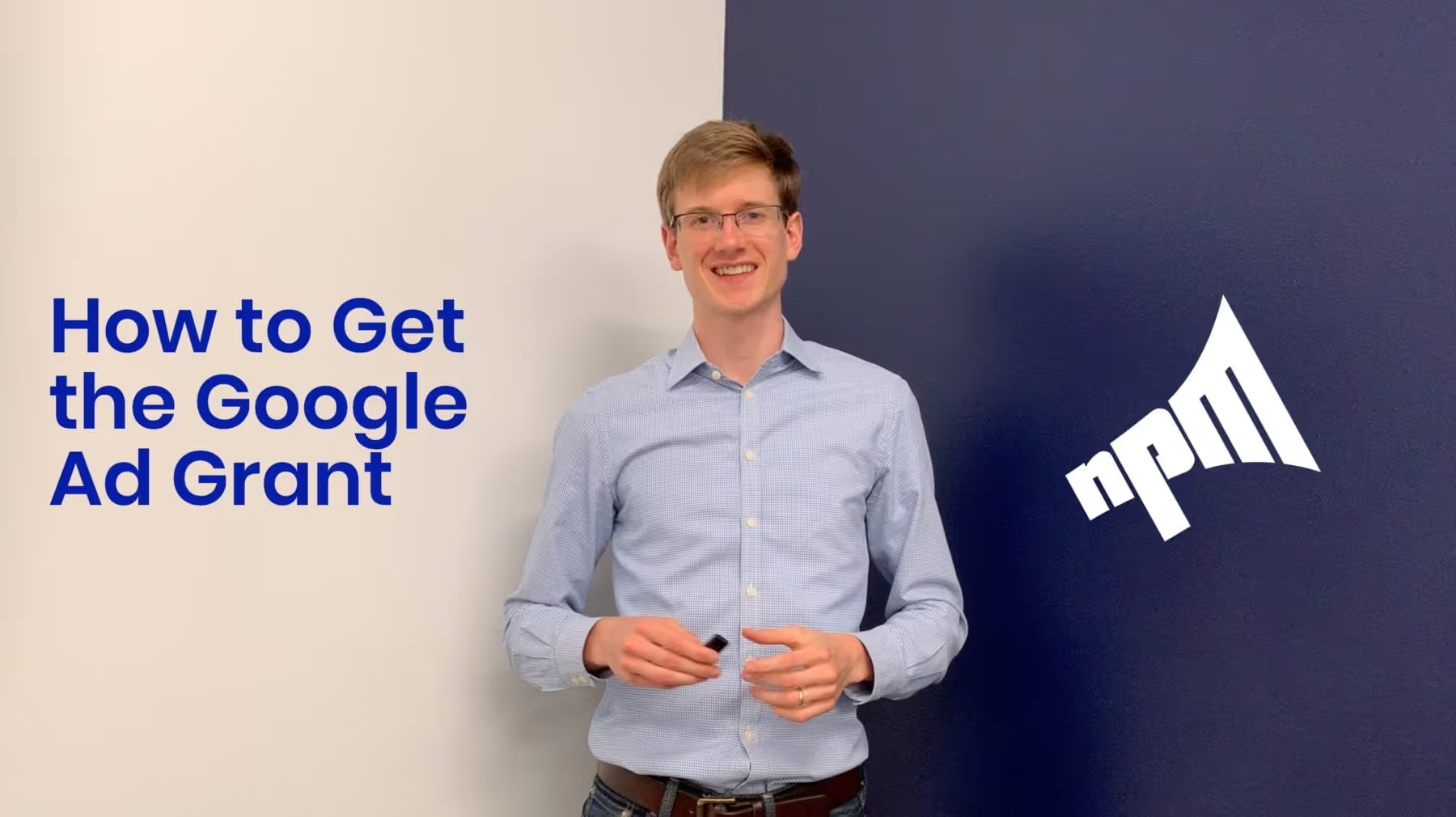
.svg)
.svg)
.svg)

.avif)









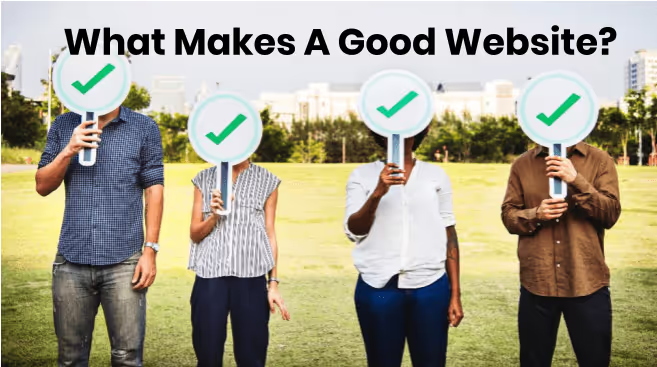



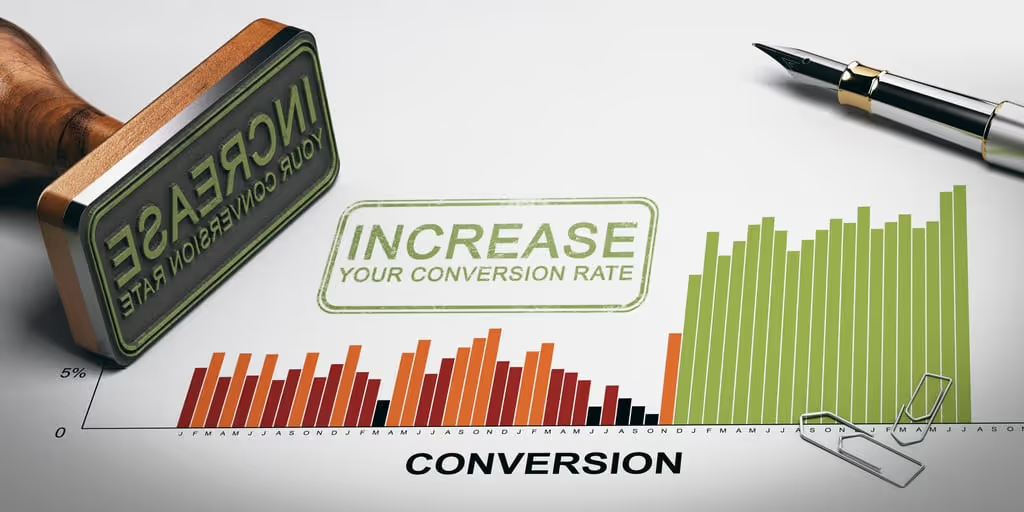



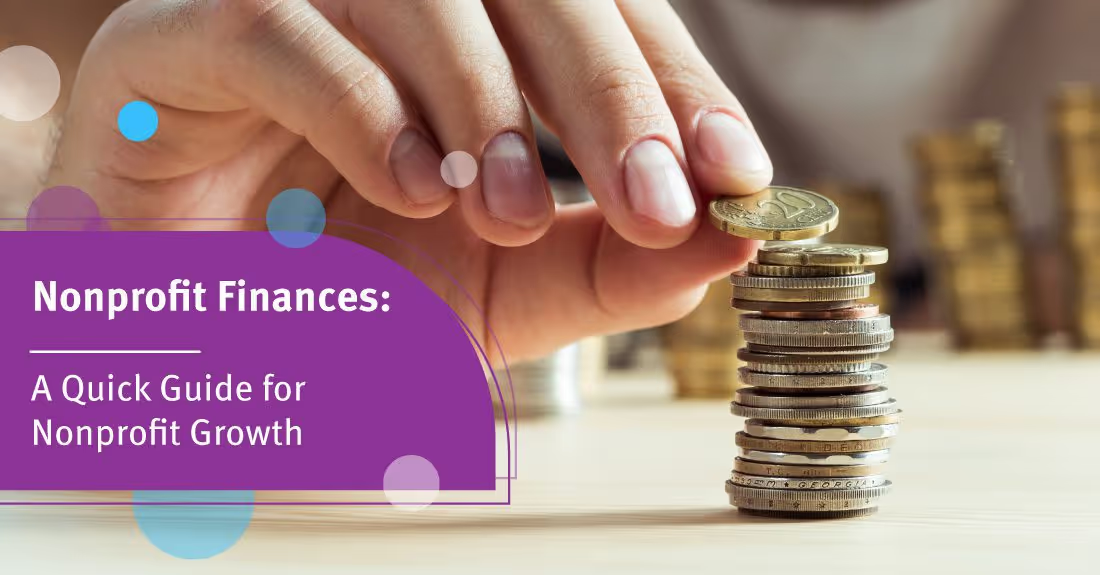




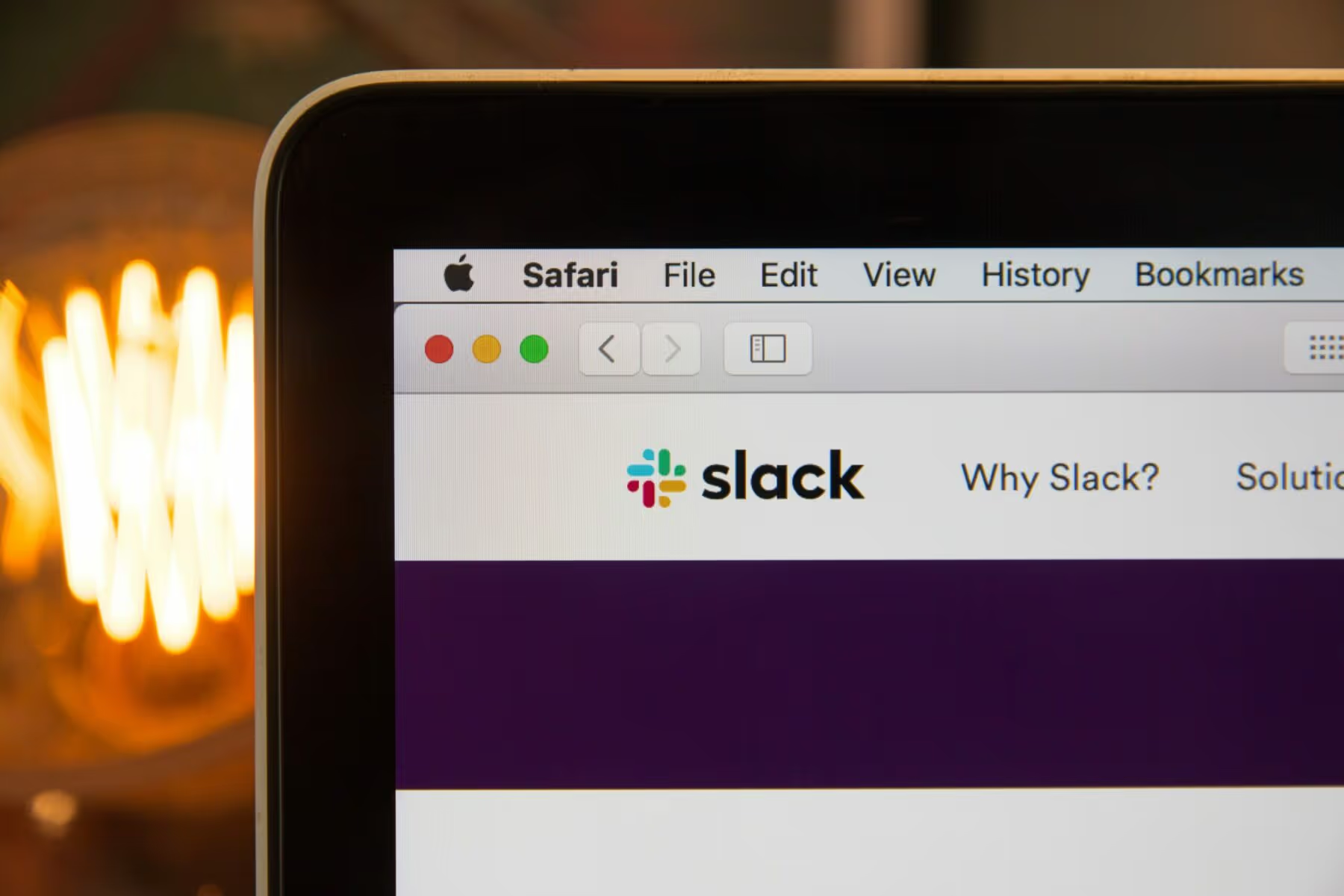
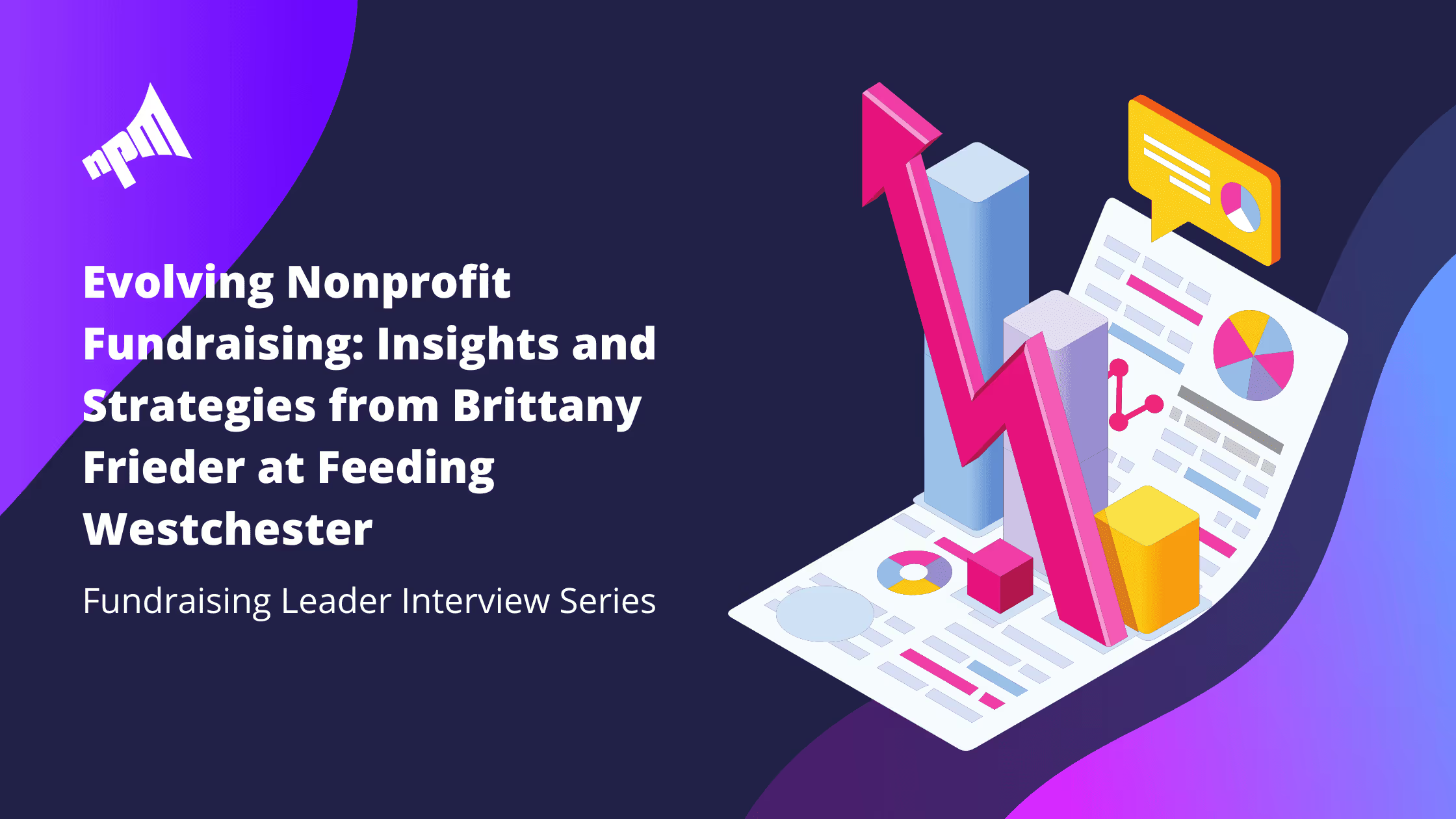






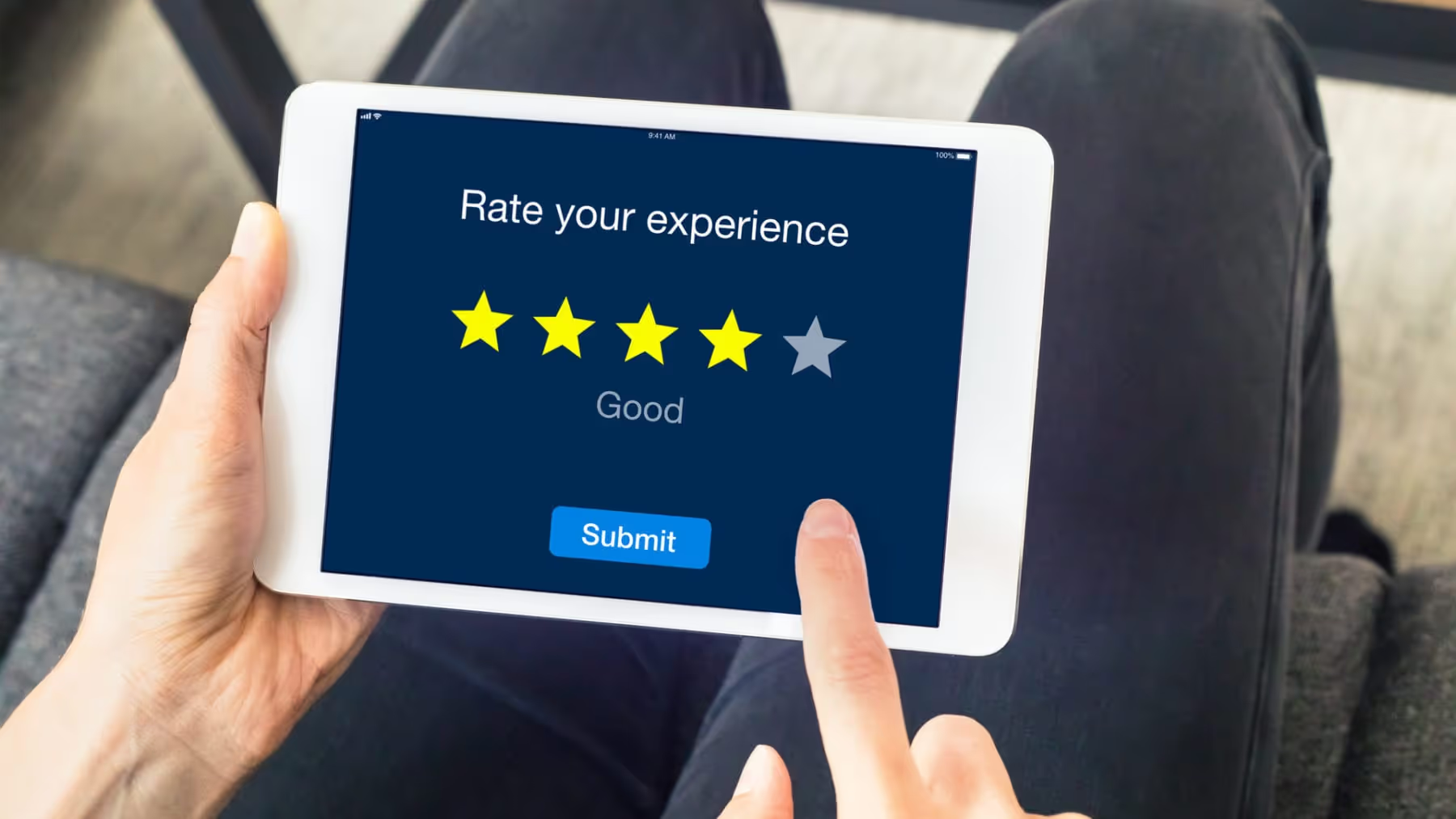








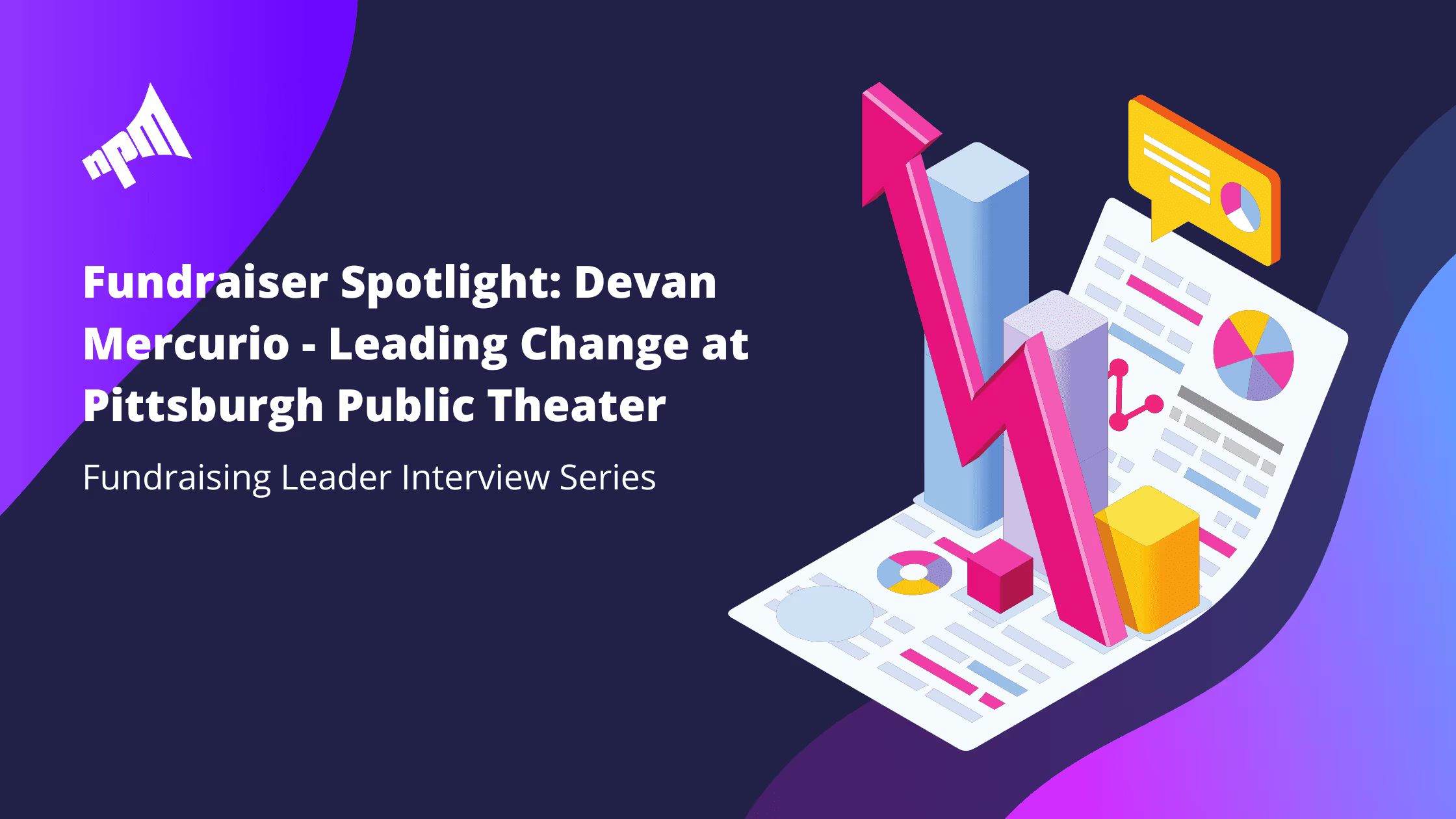
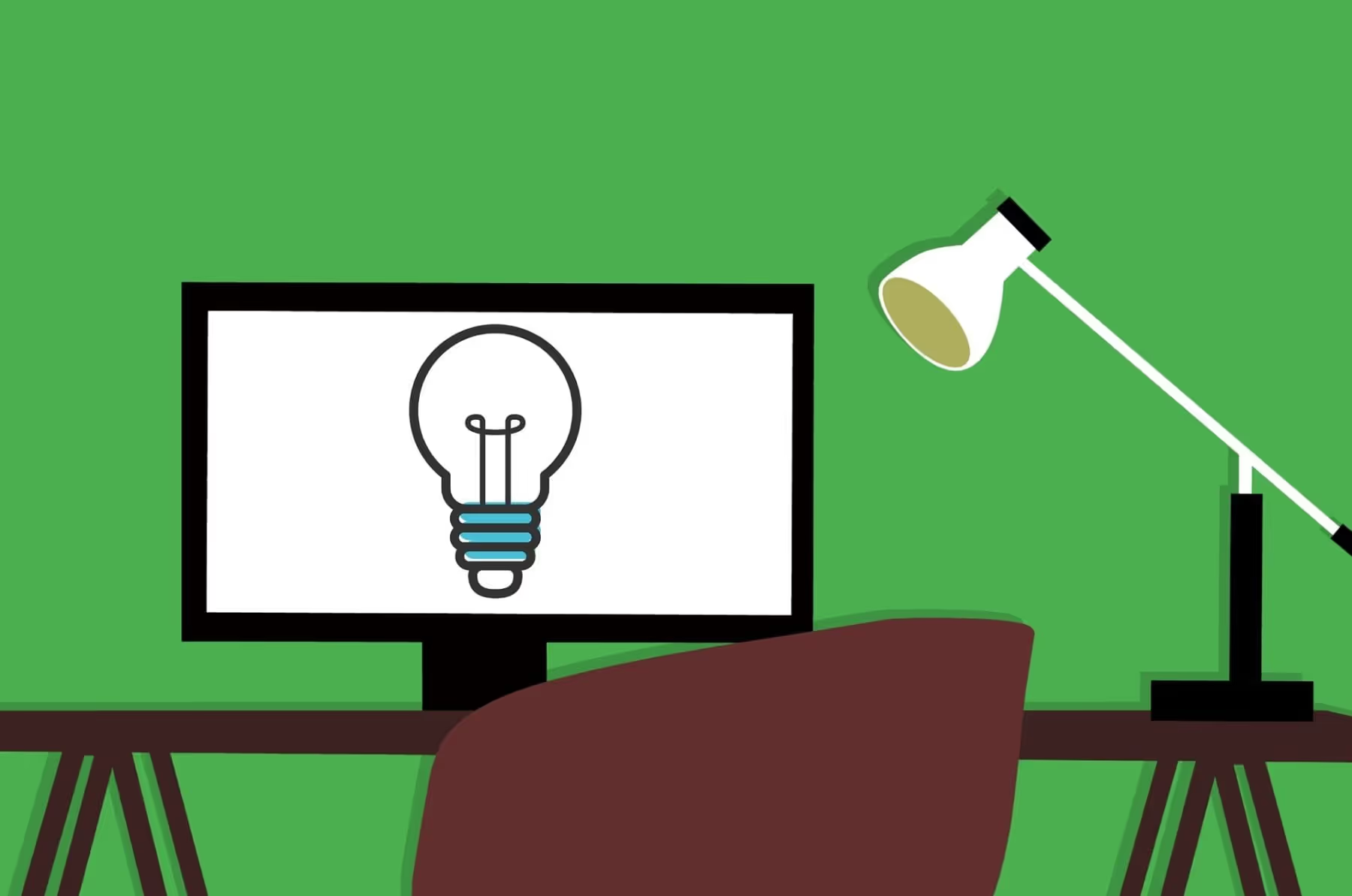
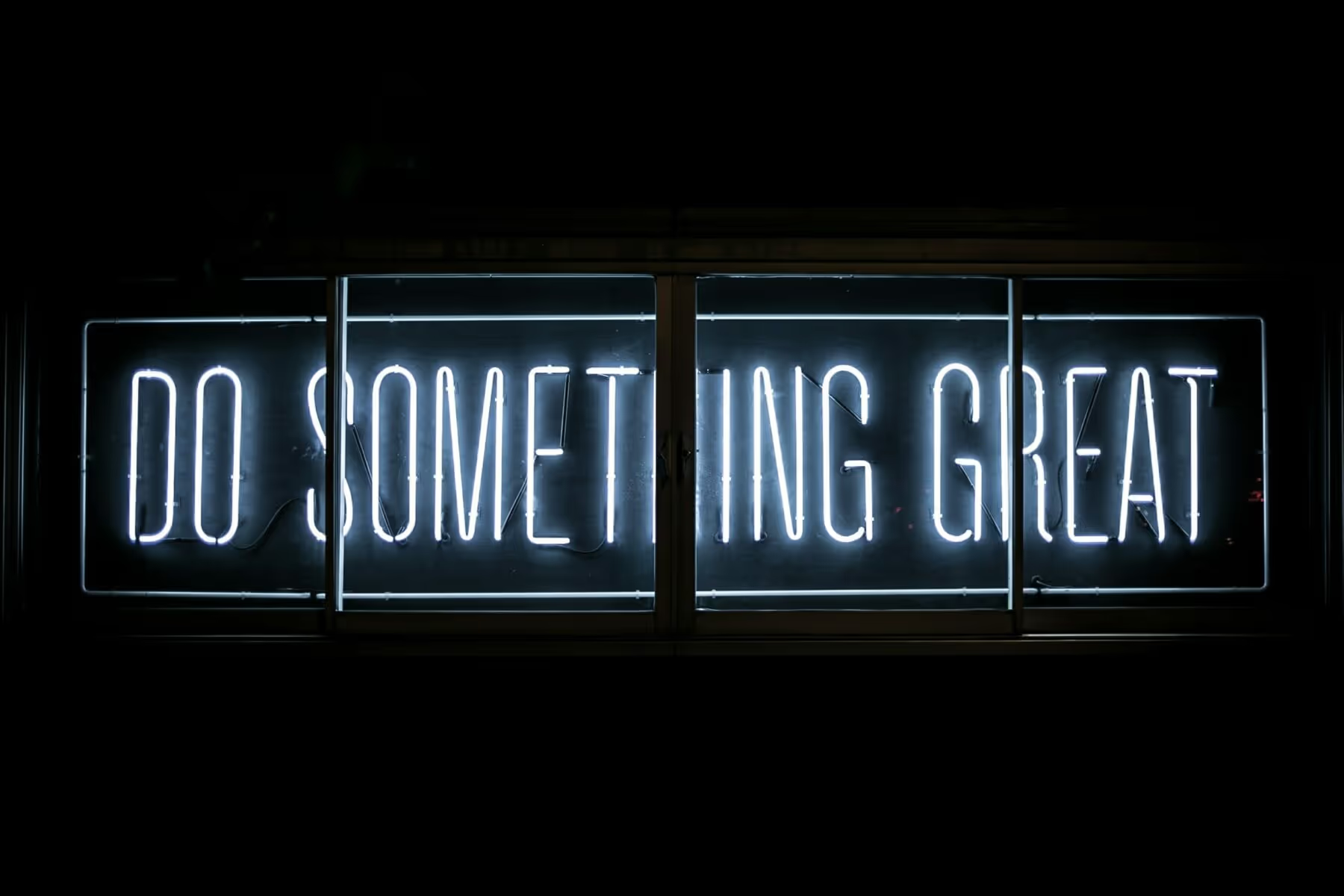

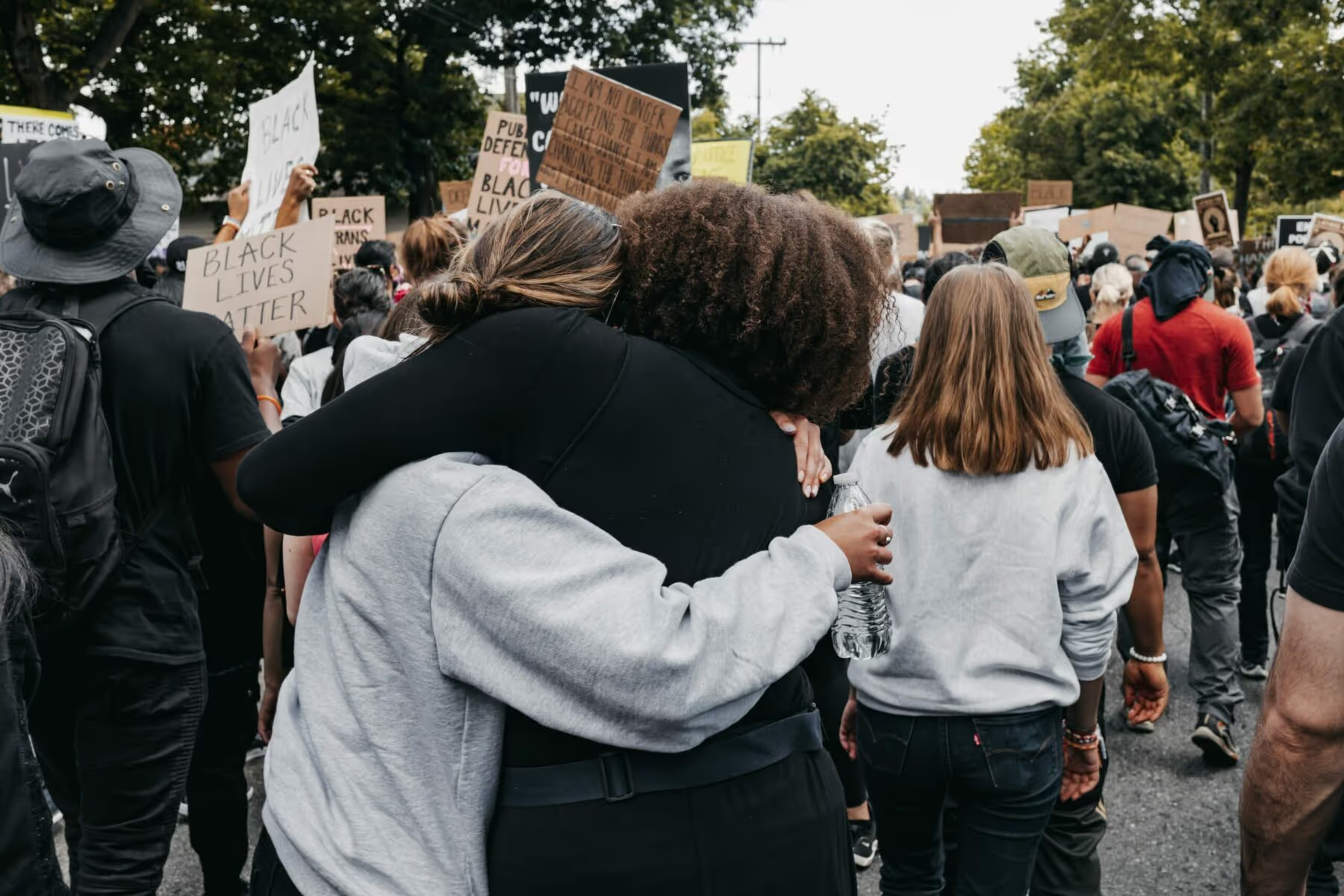


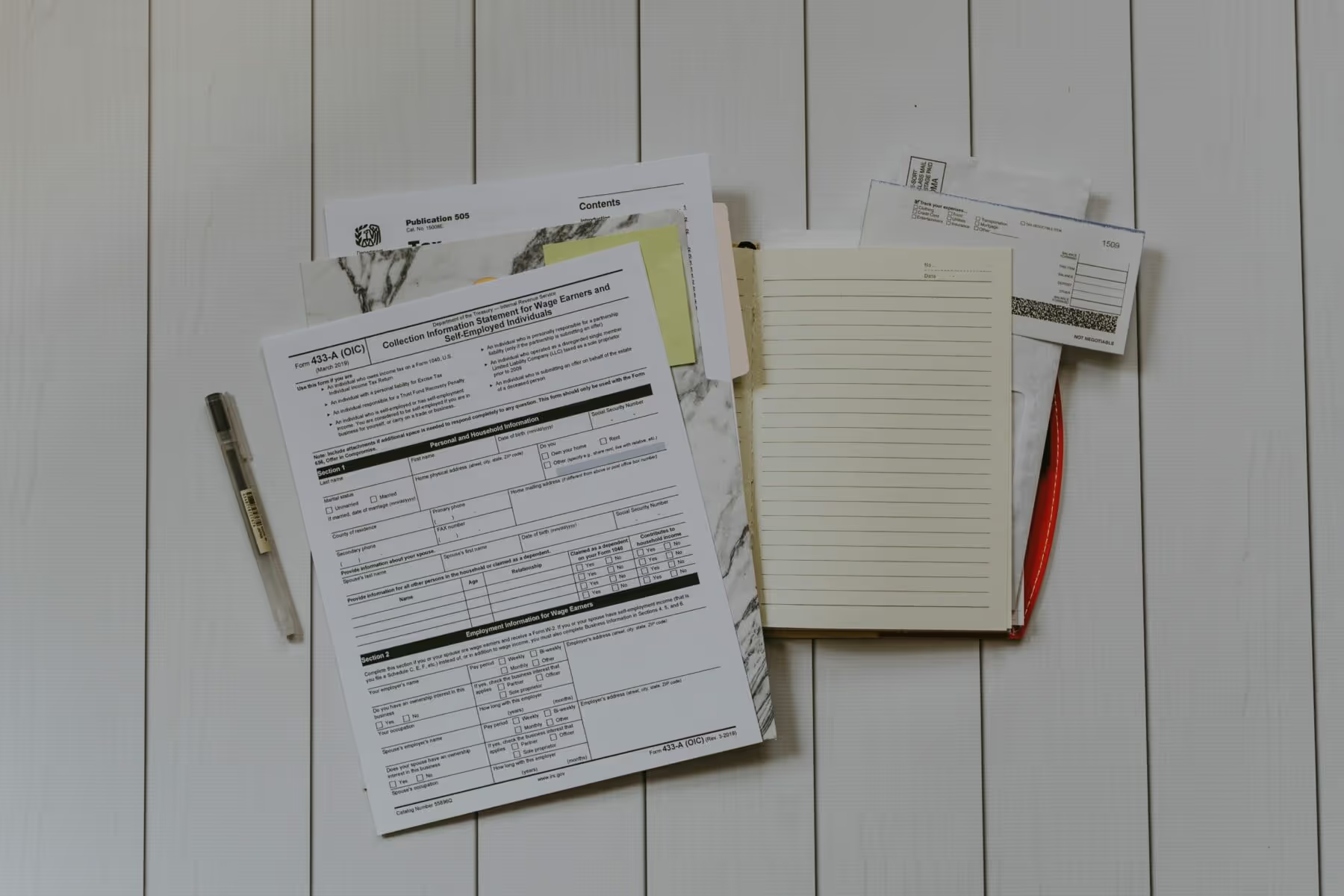
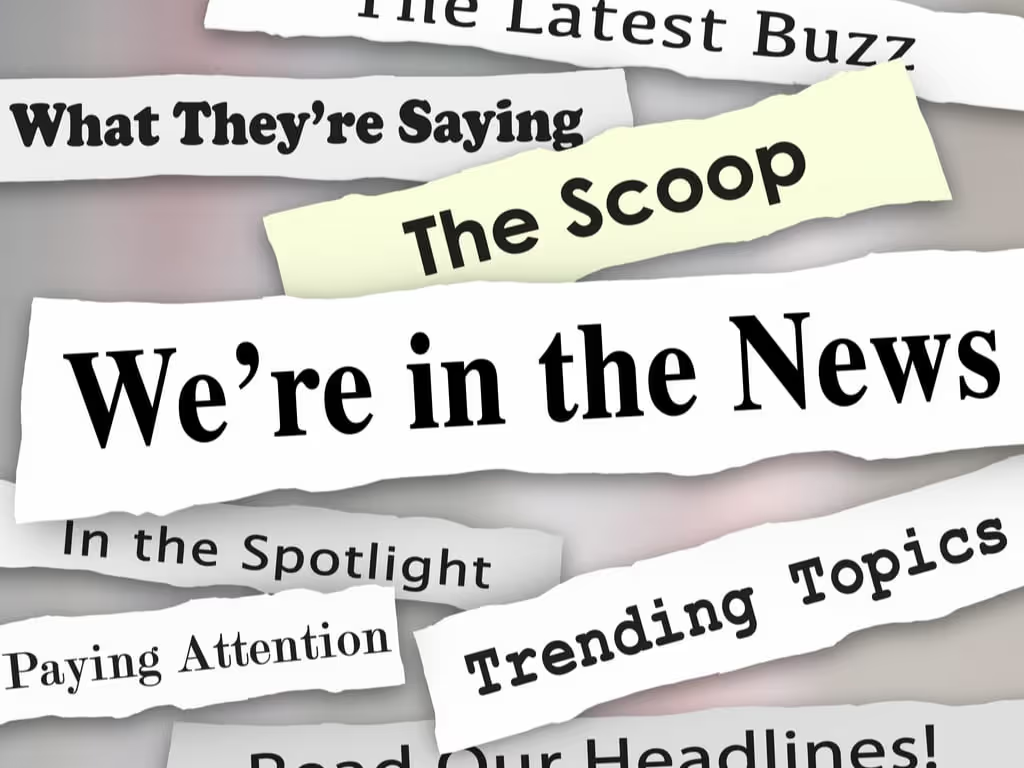

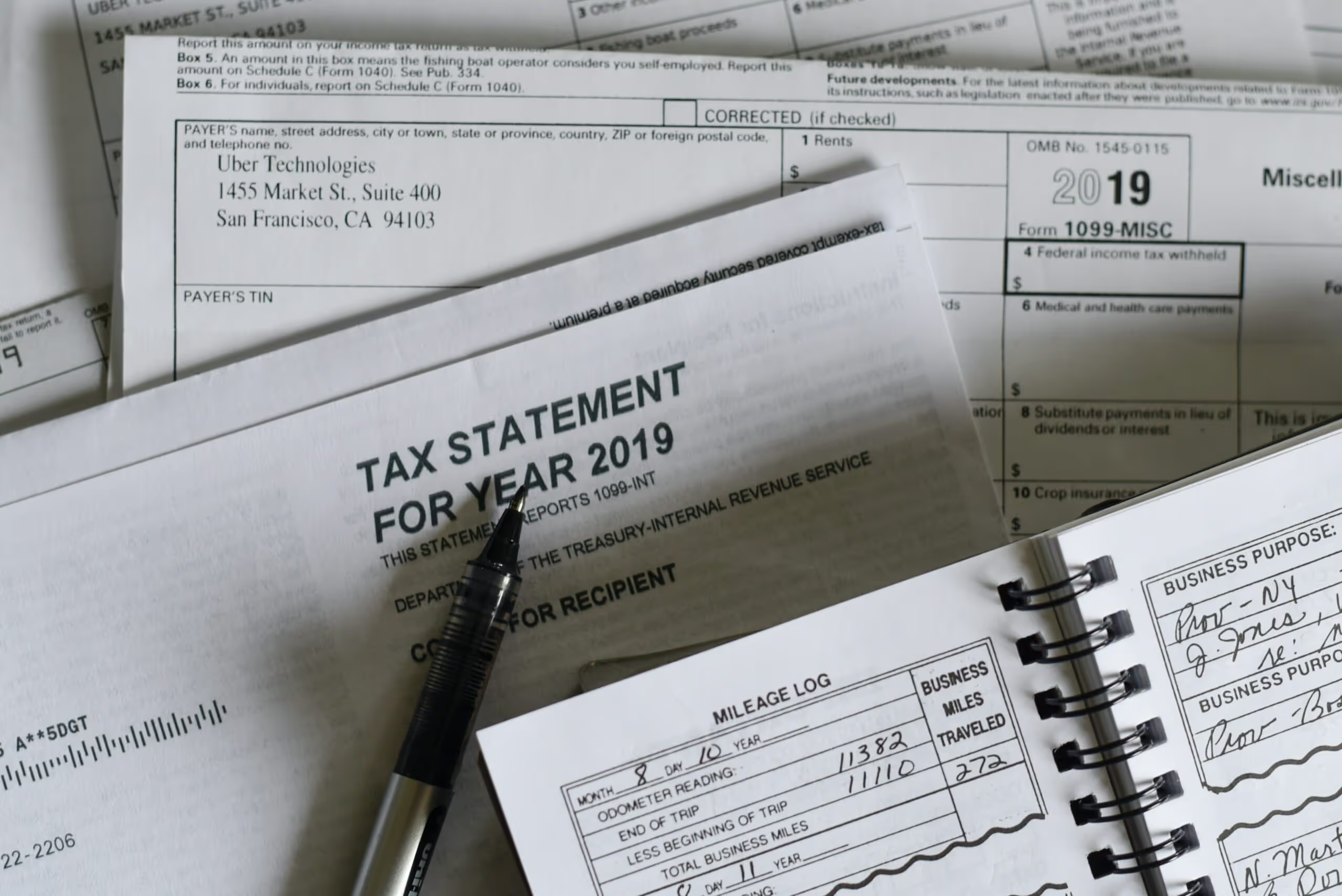
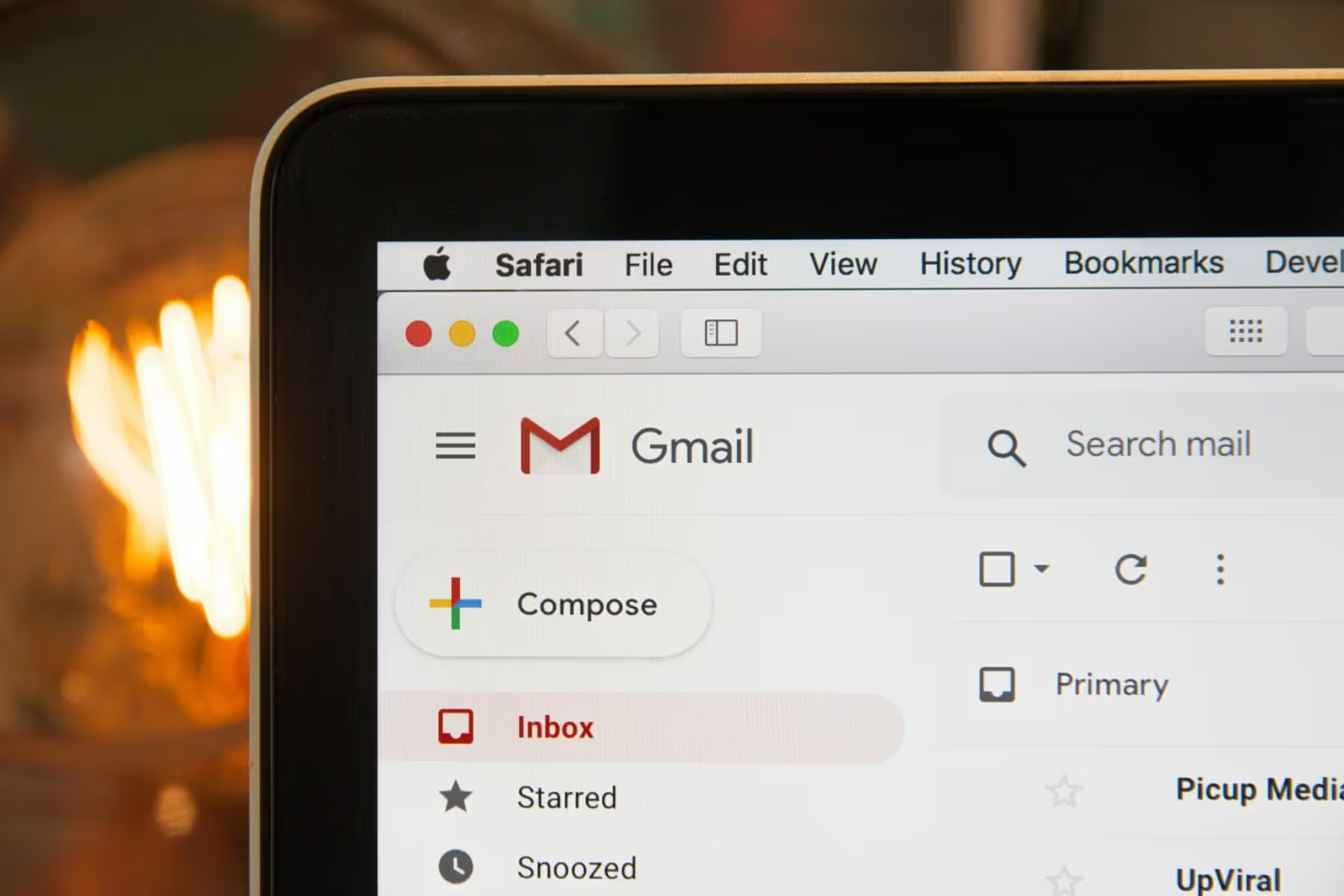
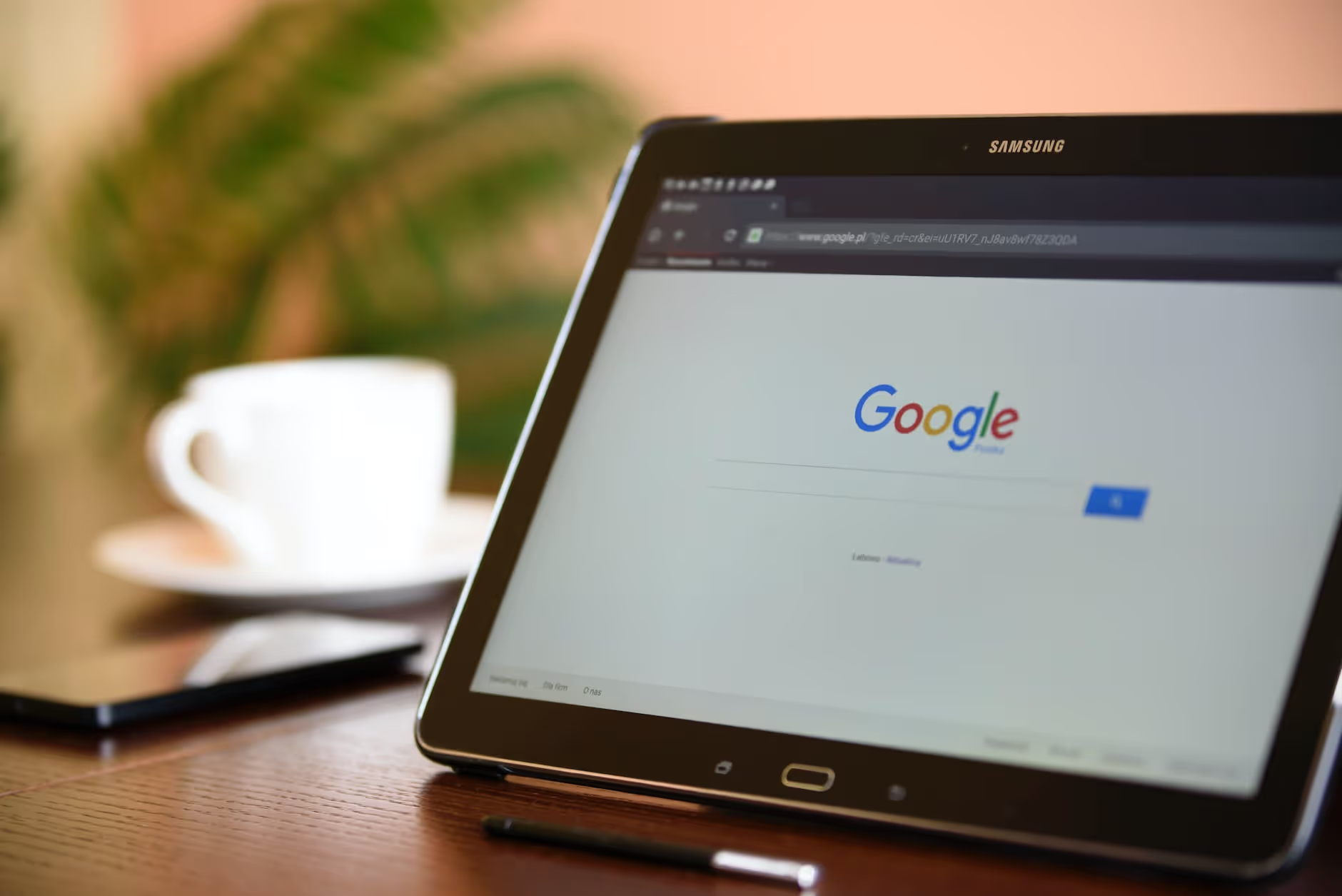

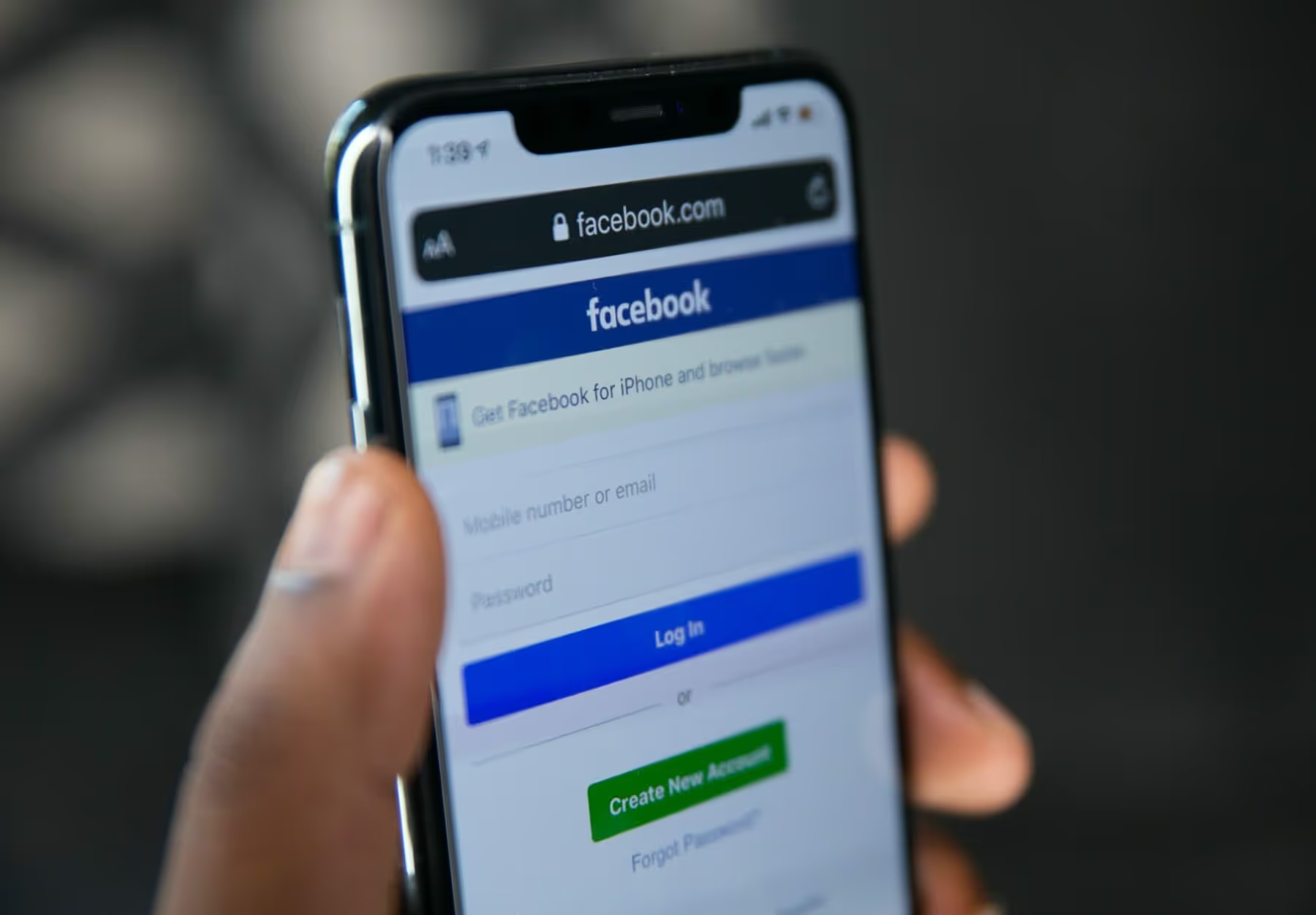

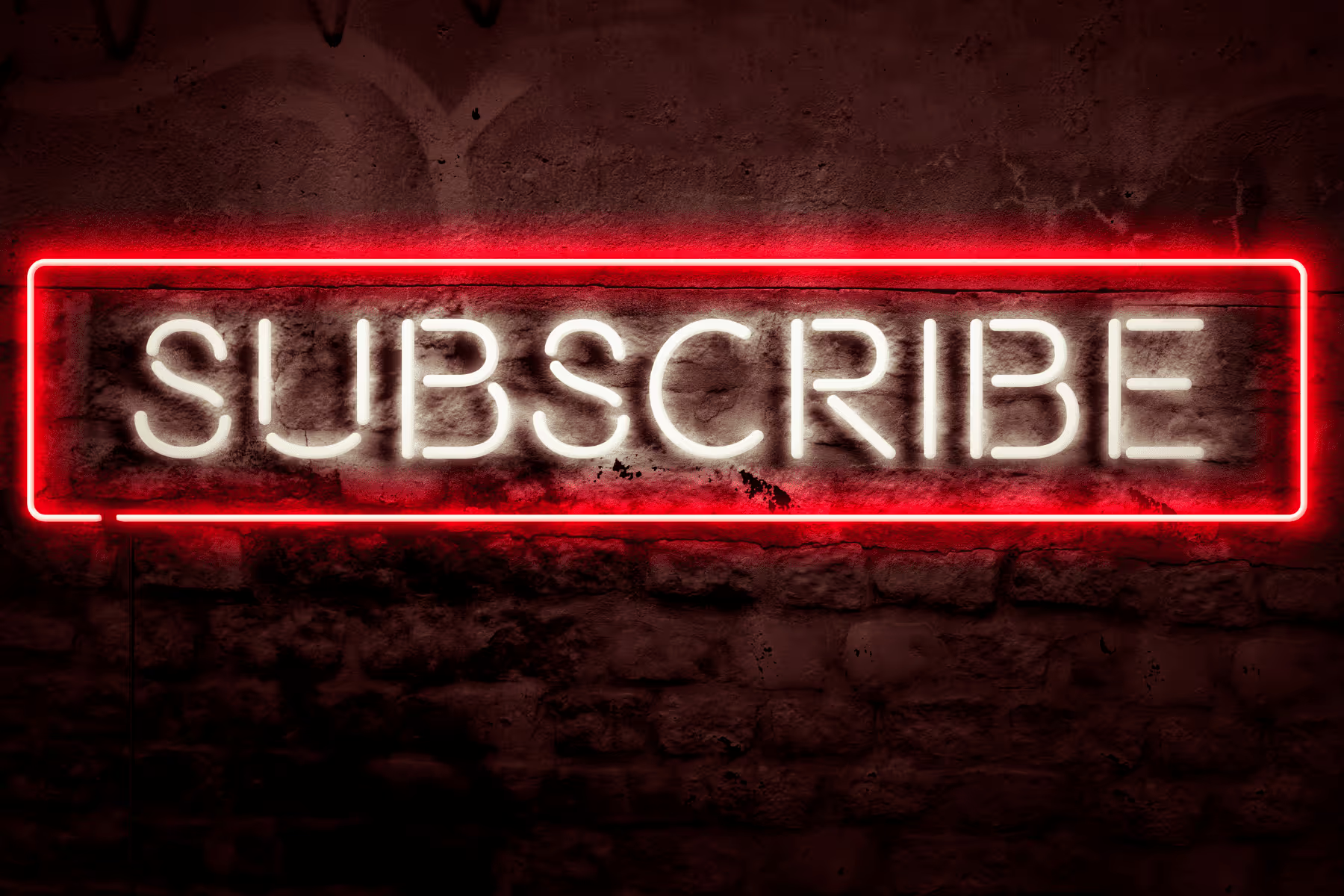



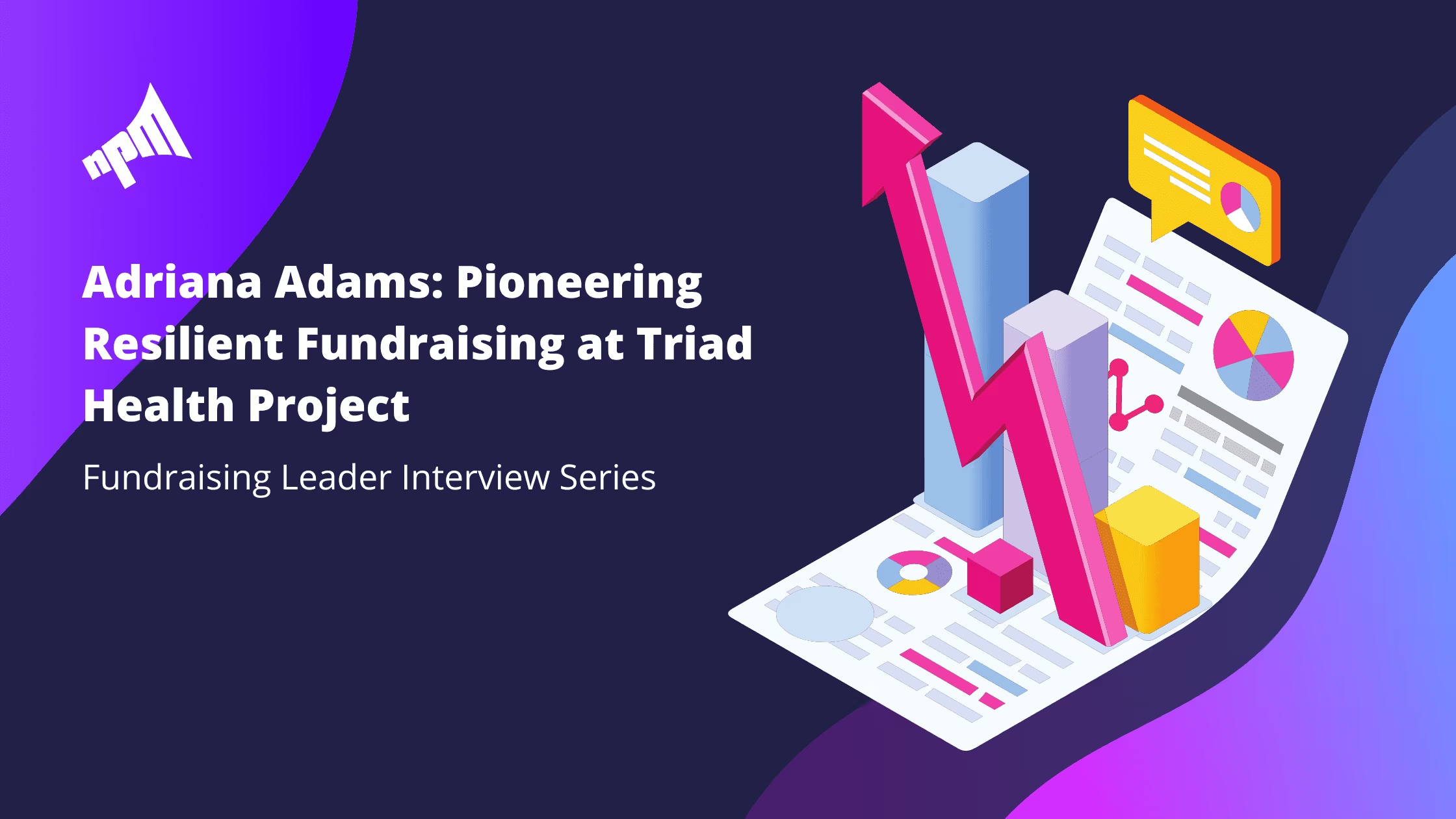
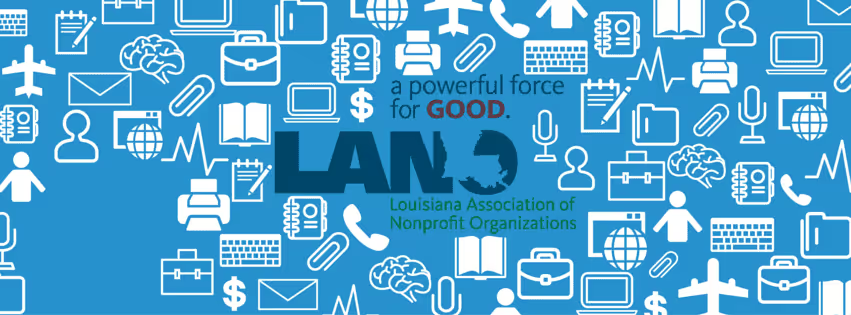


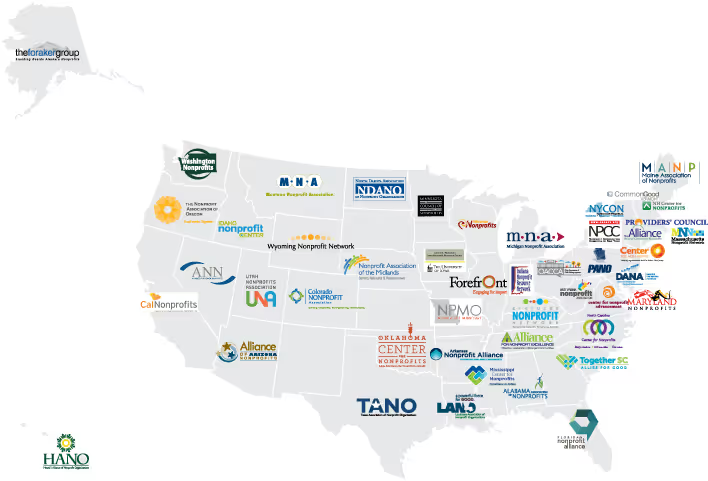


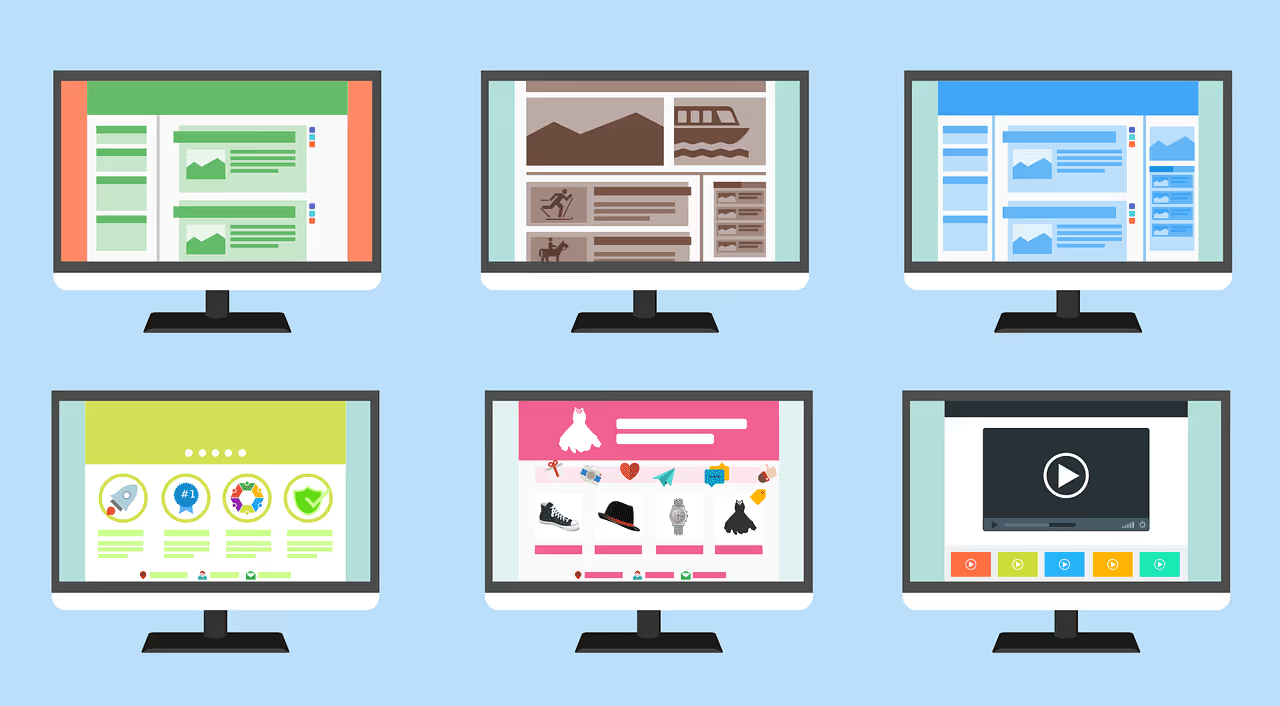



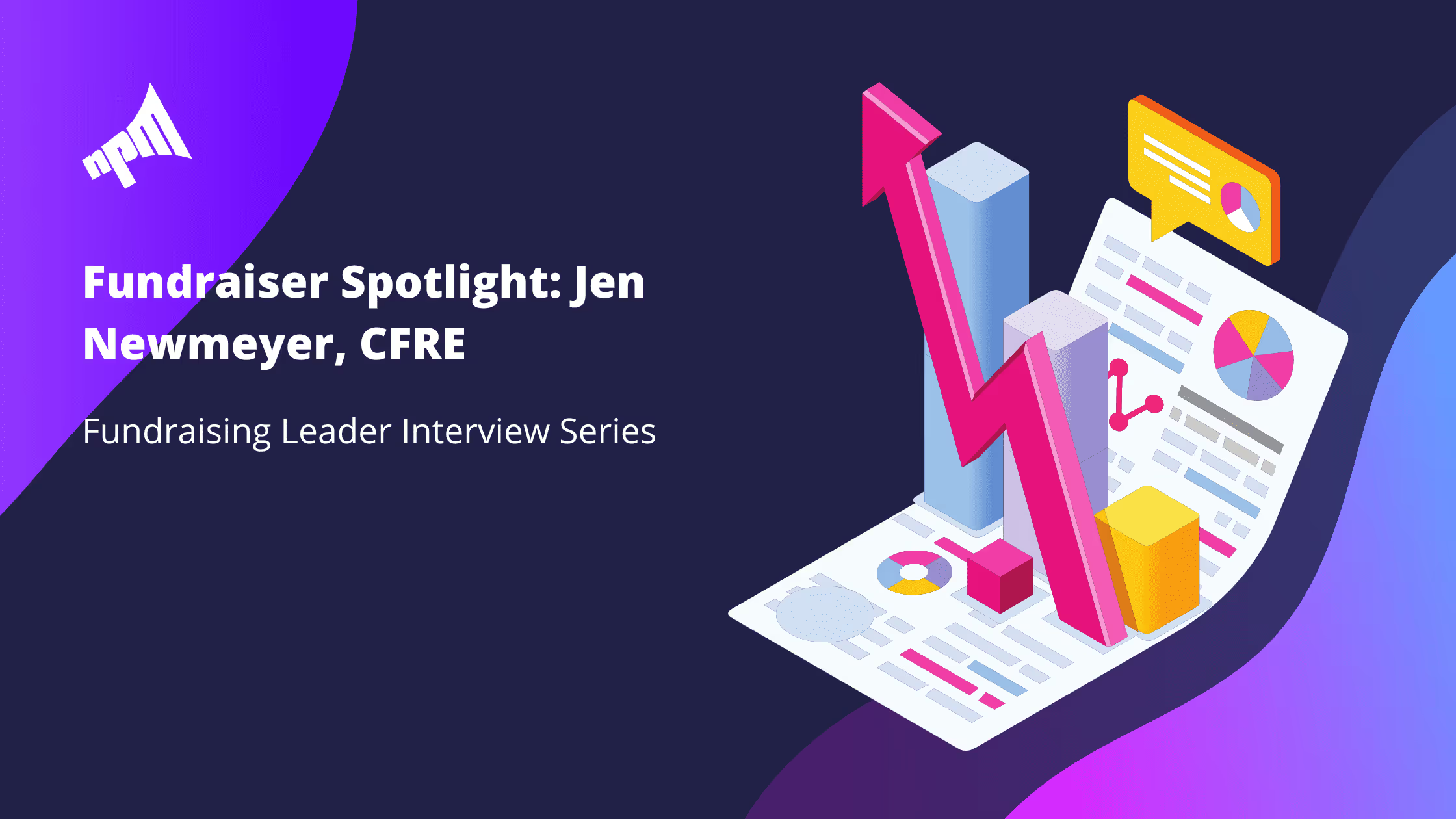








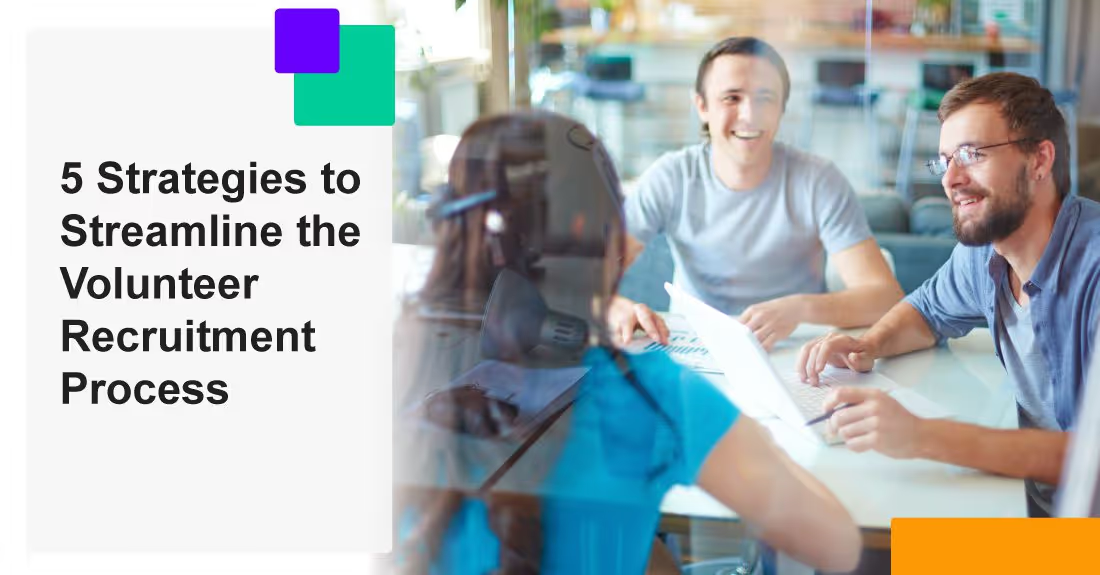

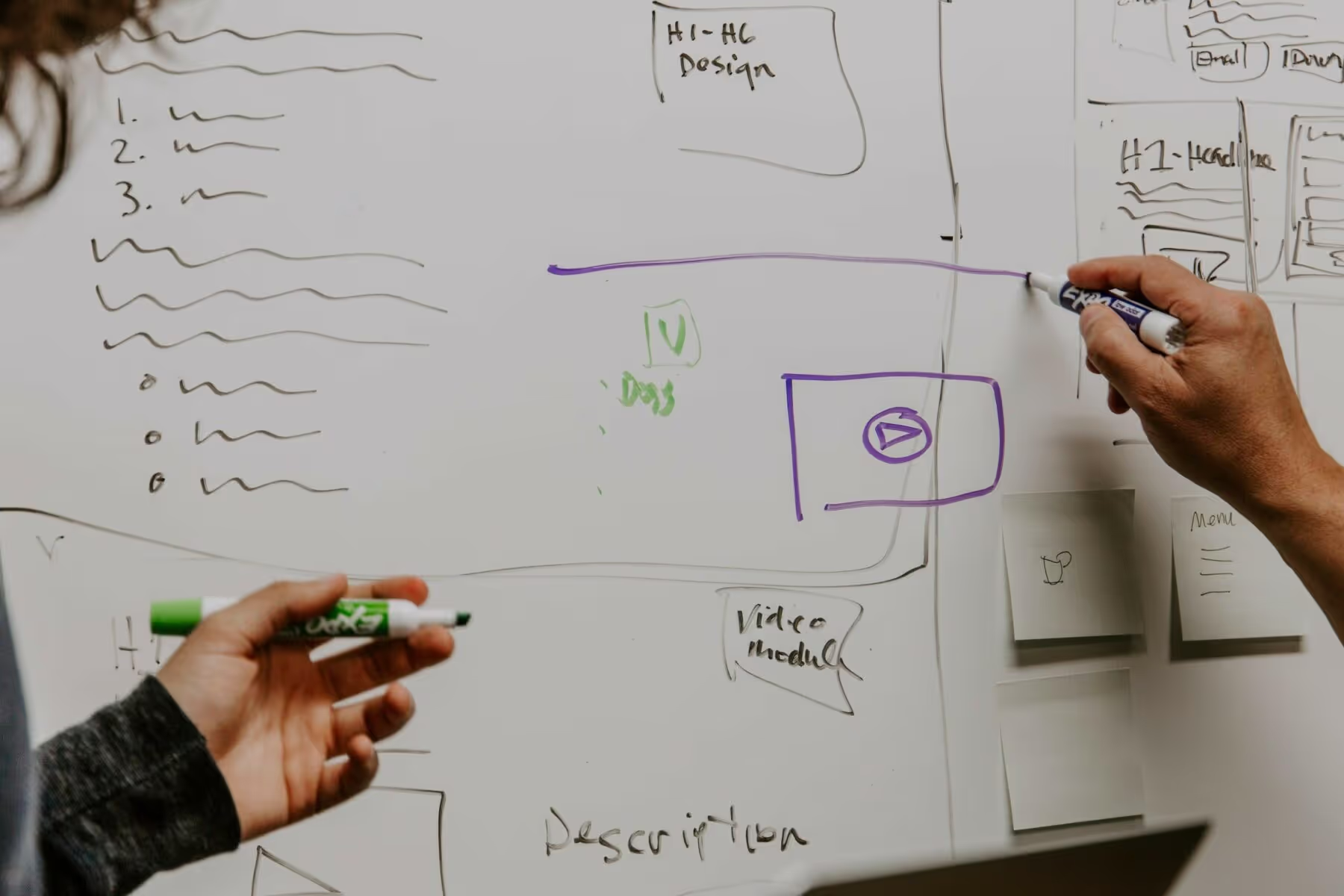









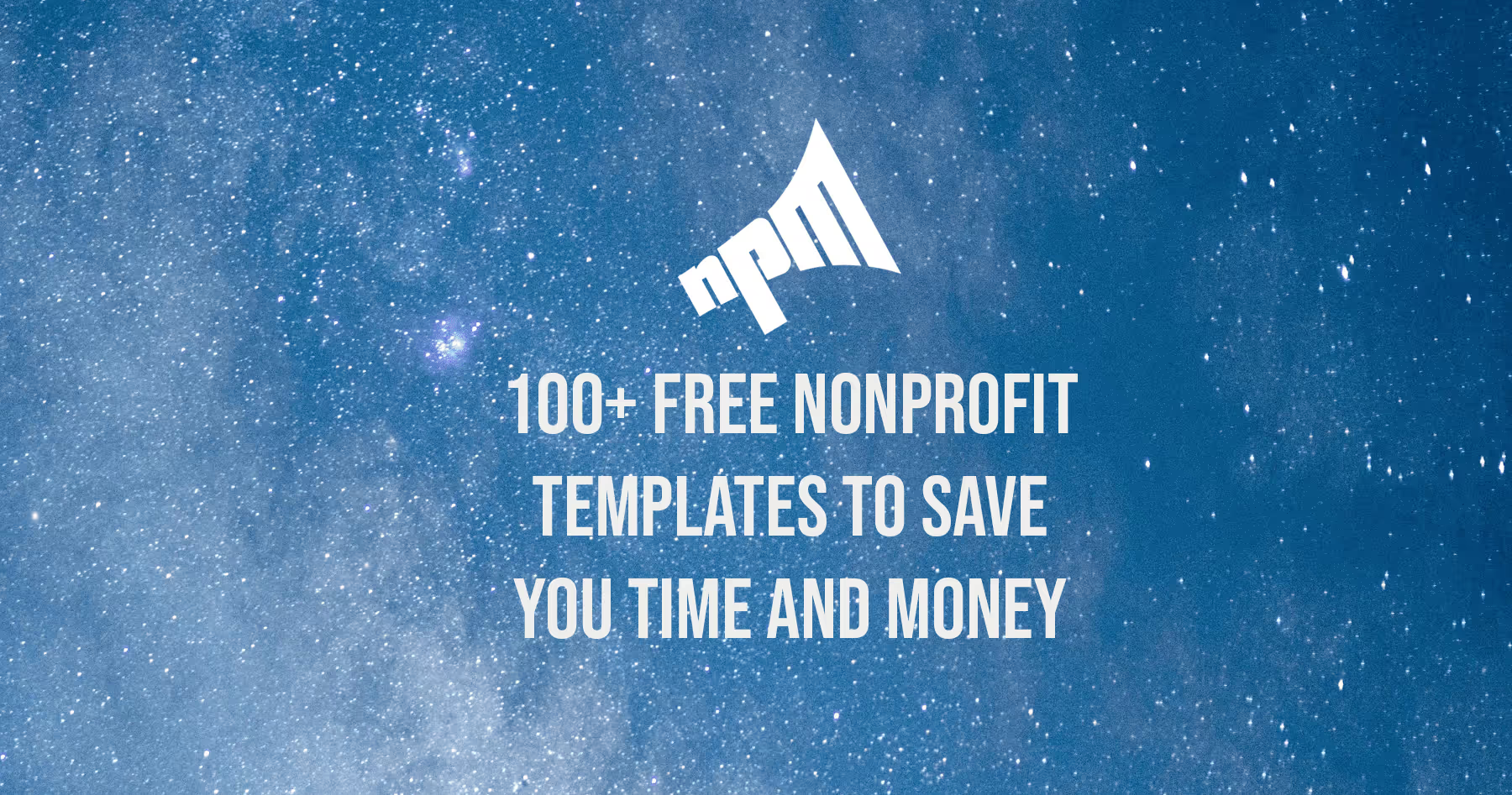
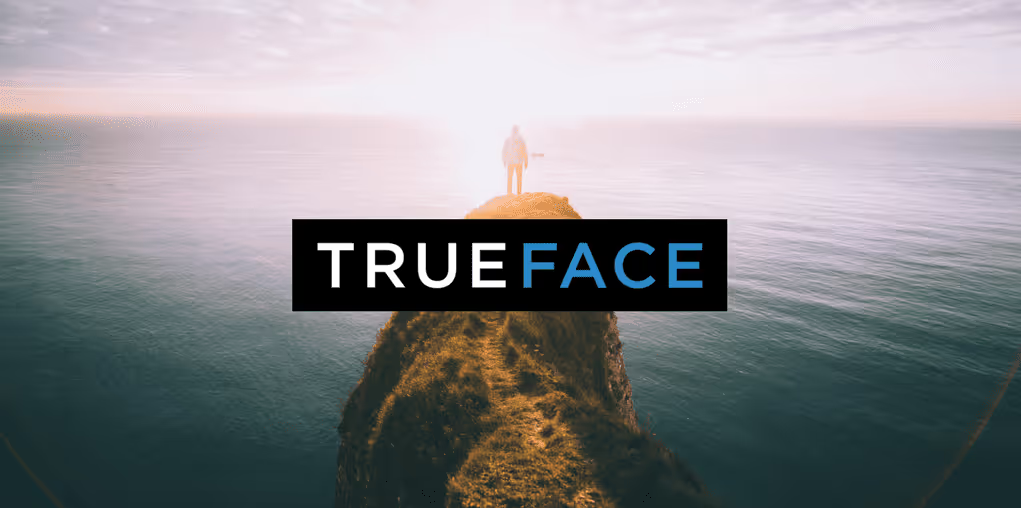
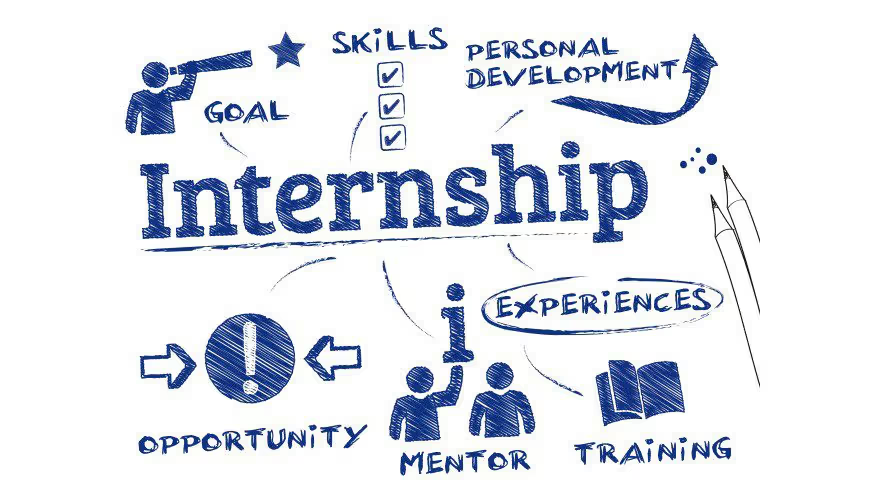


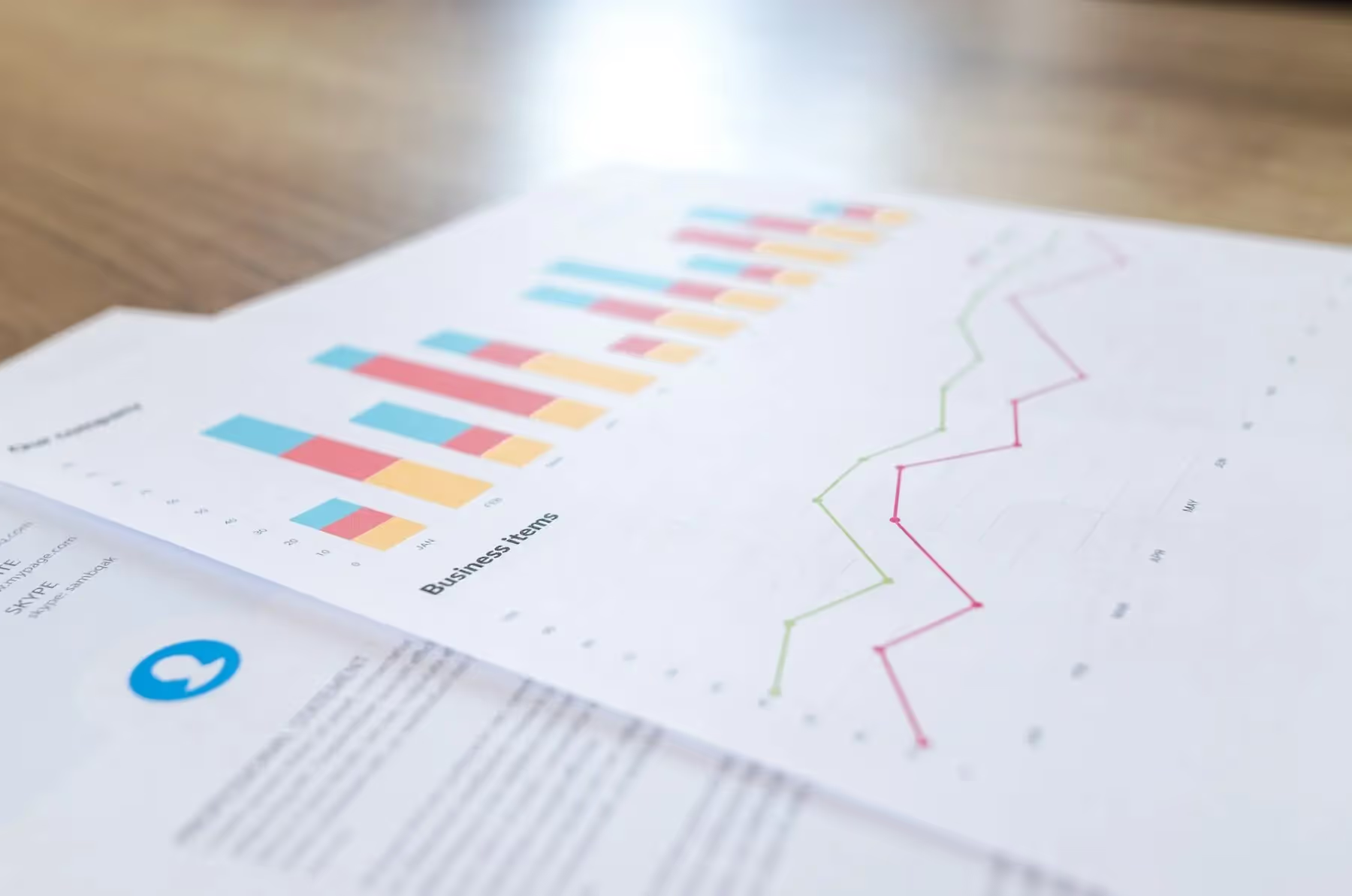
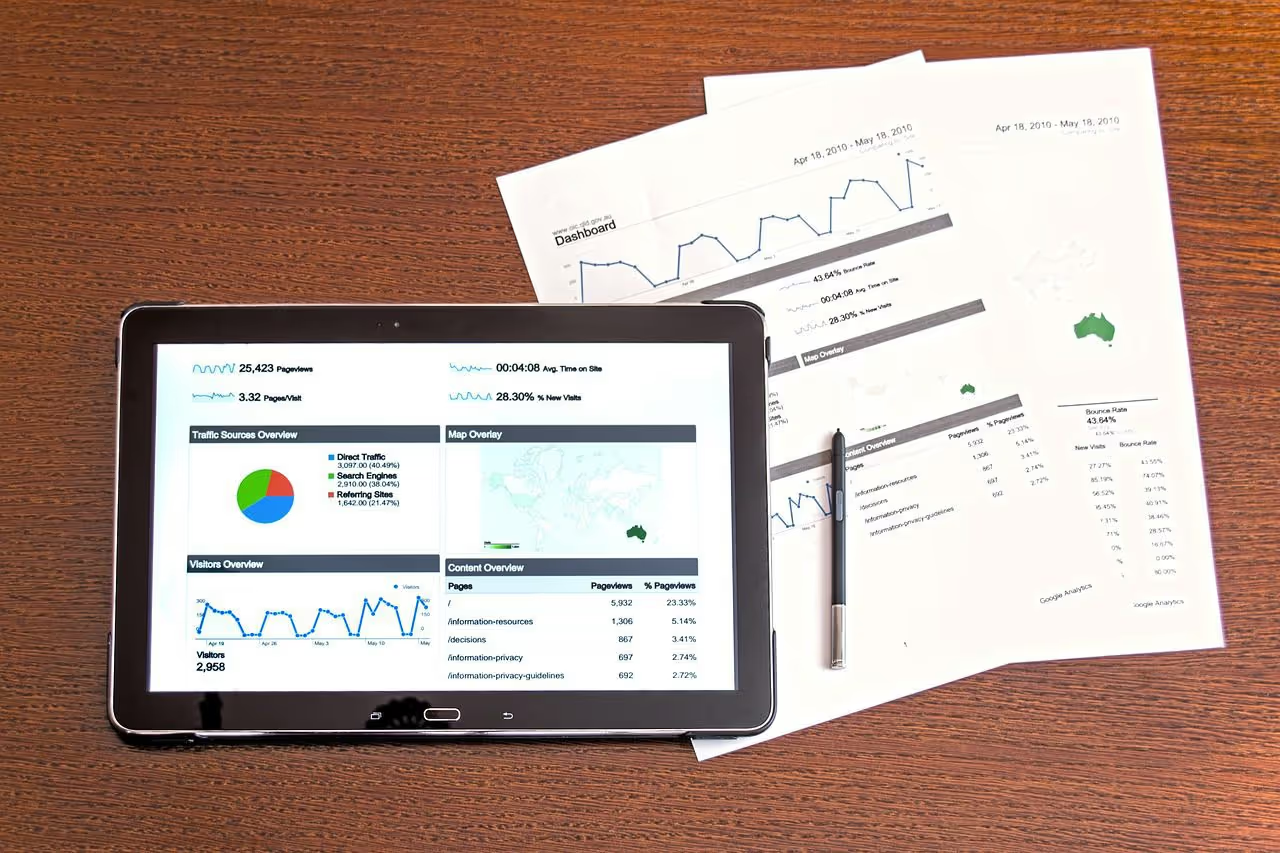



.svg)
.svg)
.svg)
.svg)