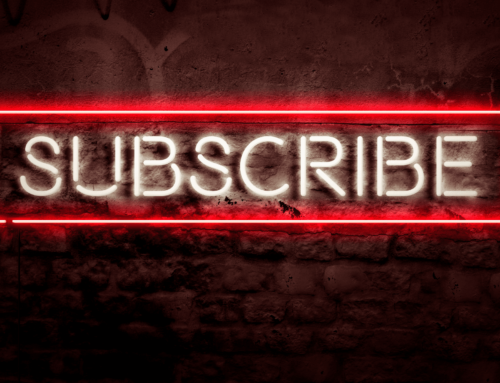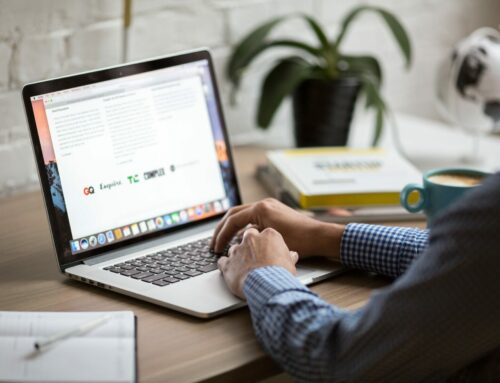If your nonprofit has any sort of online presence, chances are it has a Facebook page. If you’ve started separate pages for various campaigns, are merging your nonprofit with another, or have accidentally created duplicates, it’s important to know how to merge pages! The process is simple. First, you’ll want to be sure of four things:
- Both pages have the same physical address (if an address is provided)
- The pages are clearly representing the same organization and have similar names (you may also want to duplicate page descriptions, profile photos and header photos)
- You are an admin of both pages
- None of your active campaigns point to the page you’re merging (switch them beforehand to the page you want to keep)
- Save the posts and photos from the page you’re merging (only likes, follows, and check-ins will stay)
If you’ve ensured all of these things, it’s time to request a page merge. You can begin either through your page by clicking Page Settings🡪Merge Pages and logging in, or simply by going straight to facebook.com/pages/merge. Eligible pages will appear here, and you can choose to merge them by typing their names in the two open spaces. If your pages don’t appear, this means they aren’t eligible for a merge request. You may need to make their names more similar or edit your address information in order to fit the requirements. To change a page name, go to your page🡪Page Info🡪Name. You will have to make a change request, which can take a few hours or up to three days. After that, you’ll have to wait another seven days before merging your pages. With that settled, you may proceed with the merging process.
It’s important to remember that if your pages are too dissimilar (i.e. not representing the same organization) they may both be unpublished. Also, once the process has begun, it cannot be canceled or undone. If you’re ready to move forward, hit continue and choose which page you want to keep. Remember that all posts and interactions from the page you’re merging will be deleted, but content from the other page will remain. Once you have completed your request, Facebook will review your pages. This usually takes a couple of hours, and then you’ll have your newly streamlined Facebook page!
By Alana Jones